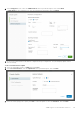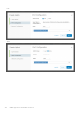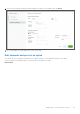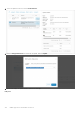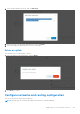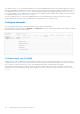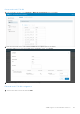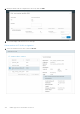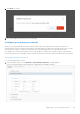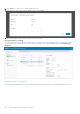Users Guide
Table Of Contents
- OpenManage Network Integration for SmartFabric Services User Guide Release 2.0
- Change history
- Overview of OMNI, SFS, VxRail, and PowerEdge MX
- SmartFabric Services
- OpenManage Network Integration
- OMNI vCenter integration
- Access the OMNI stand-alone portal
- Access the OMNI Fabric Management Portal
- OMNI Appliance Management user interface
- OMNI automation support for PowerEdge MX SmartFabric
- OMNI automation support for NSX-T
- OMNI support for SmartFabric instances
- Lifecycle management
- Troubleshooting
- Logs and support data for troubleshooting
- Verify OMNI VM connectivity
- Unable to add SmartFabric instance in OMNI
- Missing networks on server interfaces
- Unable to launch OMNI UI
- OMNI plug-in does not show service instance
- Unable to register the vCenter in OMNI
- OMNI is unable to communicate with other devices
- Timestamp not synchronized in OMNI
- Reset OMNI VM password
2. Click Delete to confirm.
3. The system displays network deletion success message.
Configure general purpose networks
When you create a general purpose network, OMNI creates a VLAN network along with the VXLAN virtual network.
In general purpose network, VXLAN network identifier (VNI) and VLAN ID are same and it is possible to associate one VLAN
with the VNI across fabric. If you delete a VLAN network, it automatically deletes the associated VXLAN network.
For example, if you create a general purpose network with VLAN ID 50, OMNI creates a VLAN 50 and associated VXLAN
network with VNI 50 in the SmartFabric. When you delete the VLAN network, both VLAN 50 and VXLAN VNI 50 are deleted.
Create general purpose network
To create a general purpose network:
1. From SmartFabric instance, select Networks > General Purpose Networks. The page displays
the list of the general purpose networks that are configured in the SmartFabric instance.
OMNI support for SmartFabric instances
139