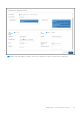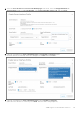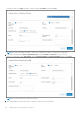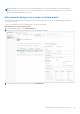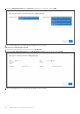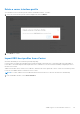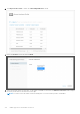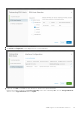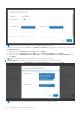Users Guide
Table Of Contents
- OpenManage Network Integration for SmartFabric Services User Guide Release 2.0
- Change history
- Overview of OMNI, SFS, VxRail, and PowerEdge MX
- SmartFabric Services
- OpenManage Network Integration
- OMNI vCenter integration
- Access the OMNI stand-alone portal
- Access the OMNI Fabric Management Portal
- OMNI Appliance Management user interface
- OMNI automation support for PowerEdge MX SmartFabric
- OMNI automation support for NSX-T
- OMNI support for SmartFabric instances
- Lifecycle management
- Troubleshooting
- Logs and support data for troubleshooting
- Verify OMNI VM connectivity
- Unable to add SmartFabric instance in OMNI
- Missing networks on server interfaces
- Unable to launch OMNI UI
- OMNI plug-in does not show service instance
- Unable to register the vCenter in OMNI
- OMNI is unable to communicate with other devices
- Timestamp not synchronized in OMNI
- Reset OMNI VM password
Delete a server interface profile
You can delete a service interface profile from the SmartFabric instance. To delete:
1. Select the server interface profile from the displayed list, and click Delete.
2. Click Delete to confirm.
Import ESXi host profiles from vCenter
Automate onboarding of server interface profile by importing:
Use this feature to migrate the existing ESXi hosts that are already connected to the vCenter and ready to be onboarded on
to the fabric. The feature imports all the required servers to onboard on to the SFS instead of manually configuring the server
interface one at a time.
OMNI retrieves data center, clusters, hosts, VM NICs, and networks for the registered vCenter. Create server interface profiles
for the set of available VM NICs in ESXi hosts from vCenter.
NOTE: In vCenter, enable LLDP on Distributed Virtual Switch of ESXi host to discover the interfaces automatically.
1. From SmartFabric instance, select Server Interface.
OMNI support for SmartFabric instances
117