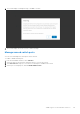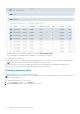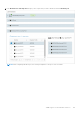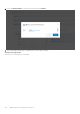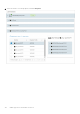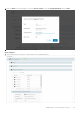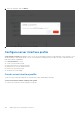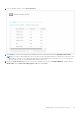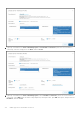Users Guide
Table Of Contents
- OpenManage Network Integration for SmartFabric Services User Guide Release 2.0
- Change history
- Overview of OMNI, SFS, VxRail, and PowerEdge MX
- SmartFabric Services
- OpenManage Network Integration
- OMNI vCenter integration
- Access the OMNI stand-alone portal
- Access the OMNI Fabric Management Portal
- OMNI Appliance Management user interface
- OMNI automation support for PowerEdge MX SmartFabric
- OMNI automation support for NSX-T
- OMNI support for SmartFabric instances
- Lifecycle management
- Troubleshooting
- Logs and support data for troubleshooting
- Verify OMNI VM connectivity
- Unable to add SmartFabric instance in OMNI
- Missing networks on server interfaces
- Unable to launch OMNI UI
- OMNI plug-in does not show service instance
- Unable to register the vCenter in OMNI
- OMNI is unable to communicate with other devices
- Timestamp not synchronized in OMNI
- Reset OMNI VM password
1. From SmartFabric instance, select Server Interface.
2. Click Create to create a server interface profile and provide server interface ID, then select Existing Server Profile.
NOTE:
You cannot configure duplicate server interface ID. When using MAC address to onboard server interface, enter
MAC Address without ":", for example, f8f21e2d78e0. For onboarding ESXi host Interfaces for zero touch automation,
use the ESXi host VM NIC physical adapter MAC address without ":".
3. Select the Server Profile Id from the list, select one or multiple networks for the Untagged Network, enable or disable
NIC Bonding, select Static Onboarding Option as No, and click Create.
OMNI support for SmartFabric instances
109