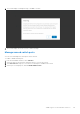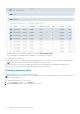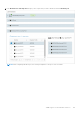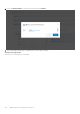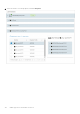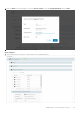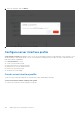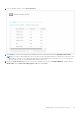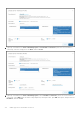Users Guide
Table Of Contents
- OpenManage Network Integration for SmartFabric Services User Guide Release 2.0
- Change history
- Overview of OMNI, SFS, VxRail, and PowerEdge MX
- SmartFabric Services
- OpenManage Network Integration
- OMNI vCenter integration
- Access the OMNI stand-alone portal
- Access the OMNI Fabric Management Portal
- OMNI Appliance Management user interface
- OMNI automation support for PowerEdge MX SmartFabric
- OMNI automation support for NSX-T
- OMNI support for SmartFabric instances
- Lifecycle management
- Troubleshooting
- Logs and support data for troubleshooting
- Verify OMNI VM connectivity
- Unable to add SmartFabric instance in OMNI
- Missing networks on server interfaces
- Unable to launch OMNI UI
- OMNI plug-in does not show service instance
- Unable to register the vCenter in OMNI
- OMNI is unable to communicate with other devices
- Timestamp not synchronized in OMNI
- Reset OMNI VM password
2. Select the Jump port, and click Delete.
3. The system displays jump port deletion success message.
Configure server interface profile
Server Interfaces Profile page displays a list of Server Profile IDs and their respective onboard status. Select a profile to view
details pertaining to that specific profile. You can view information including interface ID, fabric ID, native VLAN, and network
name and VLAN ID (if applicable).
From Server Interface, you can:
● Create a server interface profile.
● Edit a network in a server interface profile.
● Edit the ports in a server interface profile.
● Delete a server interface profile.
● Automate server onboarding.
Create server interface profile
Create a server profile by providing the server profile type, name, and bonding technology.
Create server interface with an existing server profile
To create a server interface with an existing server profile:
108
OMNI support for SmartFabric instances