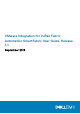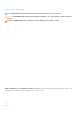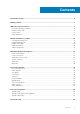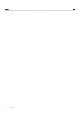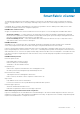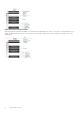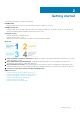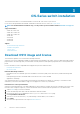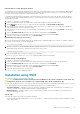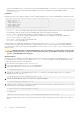Deployment Guide
Download OS10 for a switch without OS installed
You can purchase the operating system10 image with an after point-of-sale (APoperating system) order for a Dell EMC ONIE-enabled
device that does not have a default operating system or license installed. After the order is complete, you receive an email message
notification with a software entitlement ID, order number, and link to the DDL.
To extend the entitled download period, bind the software entitlement to the switch service tag to be the same time as the support
contract. By default, OS10 software entitlement allows you to download OS10 software images posted before the purchase date and
within 90 days of the date.
1. Sign into DDL using your account credentials.
2. Locate your entitlement ID and order number that is sent by email message, then select the product name.
3.
On the Product page, the Assigned To: field on the Product tab is blank; click Key Available for Download.
4. Enter the device service tag that you purchased the OS10 for in the Bind to: and Re-enter ID: fields. This step binds the
software entitlement to the service tag of the switch.
5. Select how to receive the license key — by email message or downloaded to your local device, then click Submit to download the
License.zip file.
6. Select the Available Downloads tab, select the OS10 release to download, then click Download.
7. Read the Dell End User License Agreement. Scroll to the end of the agreement, then click Yes, I agree.
8. Select how to download the software files, then click Download Now.
Unpack binary image and store on local server
1. After you download the OS10 image, unpack the .tar file and store the OS10 binary image to a local server. For example, to unpack
a .tar file on a Linux server or from the ONIE prompt:
tar -xf tar_filename
2. Generate a checksum for the downloaded OS10 binary image by running the md5sum command on the image file. Ensure that the
generated checksum matches the checksum that is extracted from the .tar file.
md5sum image_filename
3. Copy the OS10 image file to a local server using the copy command.
See Installation using ONIE and Install OS10 license for complete installation and license information.
Download an image for OS10 upgrade
1. Sign into DDL using your account credentials.
2. Locate the entry for your entitlement ID and order number that is sent by email message, then select the product name.
3. Select the Available Downloads tab, select the OS10 release to download, then click Download.
4. Read the Dell End User License Agreement. Scroll to the end of the agreement, then click Yes, I agree.
5. Select how to download the software files, then click Download Now.
6. Unpack the binary image and store on a local server.
See Upgrade OS10 for complete upgrade information.
Installation using ONIE
This information explains how to install OS10 using ONIE.
CAUTION:
Installing OS10 or another operating system using ONIE erases all software configuration on the switch. The
configuration settings are not recoverable. Store a regular backup of the switch configuration locally.
If you purchase an ONIE-only switch or if you want to replace an existing operating system, download an OS10 image (see Download OS10
image), then install an OS10 software image using ONIE-based autodiscovery or a manual installation:
• Automatic installation — ONIE discovers network information including the dynamic host configuration protocol (DHCP) server,
connects to an image server, and downloads and installs an image automatically.
• Manual installation — Manually configure your network information if a DHCP server is not available, or if you install the OS10
software image using USB media.
System setup
Verify that the system is connected correctly before installation:
• Connect a serial cable and terminal emulator to the console serial port — required serial port settings are 115200, 8 data bits, no flow
control, and no parity.
ON-Series switch installation
9