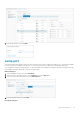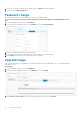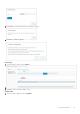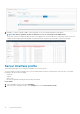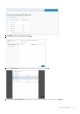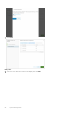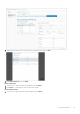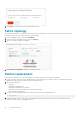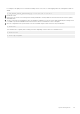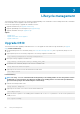Deployment Guide
Lifecycle management
This information explains common lifecycle operations including upgrading of the SmartFabric solution including VxRail nodes, SmartFabric
OS10, SmartFabric vCenter appliance, and switch replacement.
These are the required steps to upgrade the SmartFabric solution:
1. Upgrade all VxRail nodes (see Upgrade VxRail nodes).
2. Upgrade OpenManage Network Integration (see Upgrade image).
3. Upgrade SmartFabric OS10 (see Upgrade OS10).
Topics:
• Upgrade OS10
• Upgrade SmartFabric vCenter appliance
• Upgrade VxRail nodes
Upgrade OS10
This information describes upgrading of individual switches. You can upgrade the entire fabric through SmartFabric (see Upgrade
image).Download OS10 binary
1. Download and unpack the new OS10 binary image (see Download OS10 image and license), then copy the binary image to a local
server.
2. (Optional) Back up the current running configuration to the startup configuration in EXEC mode.
copy running-configuration startup-configuration
3. Back up the startup configuration in EXEC mode.
copy config://startup.xml config://backup_file_name
4. Download the new OS10 binary image from the local server in EXEC mode.
image download server-filepath
5. (Optional) View the current software download status in EXEC mode.
show image status
Install OS10 binary
NOTE:
The image install command installs the image binary to the standby partition. If the active partition contains
modified files or custom packages, they will not be available in the standby partition. You must back up modified files,
then reinstall the packages after downloading the software image.
1. Install the OS10 image in EXEC mode.
image install image-url
2. (Optional) View the status of the current software install in EXEC mode.
show image status
3. Change the next boot partition to the standby partition in EXEC mode. Use the active parameter to set the next boot partition from
standby to active.
boot system standby
7
60 Lifecycle management