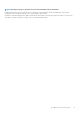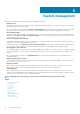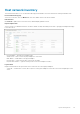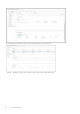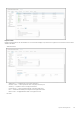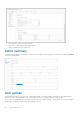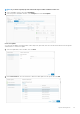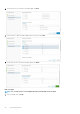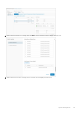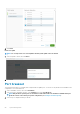Deployment Guide
System management
This information explains common SmartFabric system management operations.
• Appliance reboot
Configurations are persistent. Any services running are enabled at startup and continue to run. If the services stop, the services must
be brought up again to monitor the domain.
Go to SmartFabric Console Login and select Option 7. Reboot Appliance. Recommendation is to enable auto start for the VM after
power on of the host or domain after the first setup. This ensures that the domain is always managed properly by the plug-in.
• Change appliance DNS
SmartFabric requires vCenter FQDN to be resolved properly for it to connect stemless. Any change in DNS must be updated on the
application through Option 2. Interface Configuration Menu. You must then set the proper DNS for the interface which connects
to the respective vCenter; see note.
• Connect to multiple vCenter networks
SmartFabric by default comes with only two network adapters. To connect to multiple vCenter servers across different networks, you
must edit the VM to add multiple adapters from vCenter.
Configure all interfaces through Option 2. Interface Configuration Menu with the proper IP and DNS. Activate and deactivate the
new connections, register the plug-in with vCenter, and then SmartFabric starts managing the network adapter changes.
• Change appliance SSL certificates
The SmartFabric appliance uses certificates to generate a thumbprint of the appliance for vCenter registration. To update the package
with proper thumbprint, you must complete the registration process again to avoid connection failures between the appliance and
vCenter.
Go to the SmartFabric home page, select Update Extension. The UI picks up the changes and starts communicating with the
SmartFabric appliance.
• Upgrade plugin package on vCenter
You can upgrade the plug-in package on new releases without having to deploy a new SmartFabric appliance. For more information,
see the
Upgrade SmartFabric vCenter plugin.
• Plugin sync behavior
When you power off the SmartFabric VM, any changes you make on the respective hosts through vCenter do not reflect on the
fabric. When you power on the VM (registering), the plug-in syncs all the states of VLANs for all the hosts.
• VxRail switch add
When SmartFabric detects any new VxRail switch added to the registered vCenter, the switch changes will not be synced for 20
minutes for the VxRail Manager to finish setting up the switch for the domain. After the 20 minute timer expires, the plug-in will start
syncing the states of the host if it is part of the managed domain.
NOTE:
Although the vCenter IP address can be used, we recommend using only the vCenter hostname.
Topics:
• Host network inventory
• Fabric summary
• User uplinks
• Port breakout
• Jump port
• Password change
• Upgrade image
• Server interface profile
• Fabric topology
• Switch replacement
6
42 System management