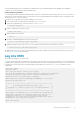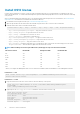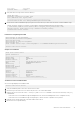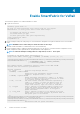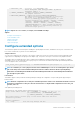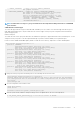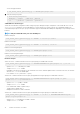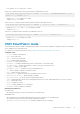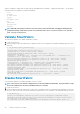Deployment Guide
Install OS10 license
If OS10 is factory-loaded on your switch, you do not need to install an OS10 license. If you download OS10 on a trial basis, OS10 comes
with a 120-day trial license. To continue with uninterrupted use, purchase and install a perpetual license to avoid the OS10 device rebooting
every 72 hours.
After you install OS10 and log in, install the license to run OS10 beyond the trial license period. For more information, see Download OS10
image and license. The OS10 license is installed in the /mnt/license directory.
1. Download the License.zip file from DDL (see Download OS10 image and license).
2. Open the zip file and locate the license file in the Dell folder. Copy the license file to a local or remote workstation.
3. Install the license file from the workstation in EXEC mode.
license install {ftp: | http: | localfs: | scp: | sftp: | tftp: | usb:} filepath/filename
• ftp://userid:passwd@hostip/filepath — Copy from a remote FTP server
• http://hostip/filepath — Copy from a remote HTTP server
• http://hostip — Send request to a remote HTTP server.
• localfs://filepath — Install from a local file directory.
• scp://userid:passwd@hostip/filepath — Copy from a remote SCP server.
• sftp://userid:passwd@hostip/filepath — Copy from a remote SFTP server.
• tftp://hostip/filepath — Copy from a remote TFTP server.
• usb://filepath — Install from a file directory on a storage device that is connected to the USB storage port on the switch.
• filepath/filename — Enter the directory path where the license file is stored.
NOTE:
When installing a license through a VRF instance, OS10 supports only some file transfer methods.
File transfer method Default VRF Management VRF¹ Nondefault VRF
FTP Yes Yes No
HTTP Yes Yes No
localfs Yes Yes Yes
SCP Yes Yes No
SFTP Yes Yes No
TFTP Yes Yes No
USB Yes Yes Yes
¹ Before you configure the Management VRF for use in OS10 license installation, delete all IP addresses on the Management interface.
Install license — SCP
OS10# license install scp://user:userpwd@10.1.1.10/CFNNX42-NOSEnterprise-License.xml
License installation success.
Install license — localfs
1. Copy the license file from the FTP server location to the home directory on the system.
OS10# copy ftp://admin:admin@10.11.95.101//home/admin/LADF/7B900Q2-NOSEnterprise-
License.XML
home://7B900Q2-NOSEnterprise-License.XML
2. (Optional) Use the show copy-file status command to check the status of the file copy.
OS10# show copy-file status
File Transfer State: idle
--------------------------------------------------
State Detail: idle
Task Start: 2019-02-15T00:46:35Z
Task End: 2019-02-15T00:46:36Z
Transfer Progress: 100 %
Transfer Bytes: 3795 bytes
12
ON-Series switch installation