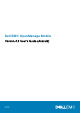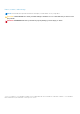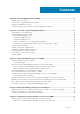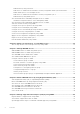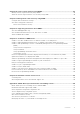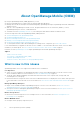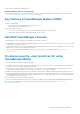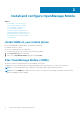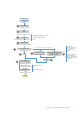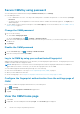Users Guide
Install and configure OpenManage Mobile
Topics:
• Install OMM on your mobile phone
• Start OpenManage Mobile (OMM)
• Secure OMM by using password
• View the OMM home page
• Navigate through the OMM features
• OpenManage Mobile (OMM) demo mode
• Configure analytics settings on OMM
• Reset OMM to factory default settings
• Uninstall OMM
Install OMM on your mobile phone
Before installing OMM on a mobile phone, ensure that the mobile has:
● Android version 6.0 or later.
● Access to the Google Play Store application.
● A registered Google account to receive alert notifications in OMM.
1. Start Google Play Store on your mobile.
2. Search for the OpenManage Mobile application and tap install.
Start OpenManage Mobile (OMM)
An Internet connection is required when you start OMM for the first time.
The application tries to install a Google Cloud Messaging (GCM) token when the phone is connected to the Internet.
NOTE: To refresh the information that is displayed on any page in OMM, tap and swipe downwards.
NOTE: Data on the OMM page is updated every 15 minutes. The Last Poll section displays the number of minutes before
which an OMM page was last updated.
2
8 Install and configure OpenManage Mobile