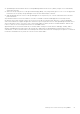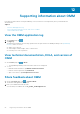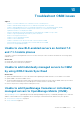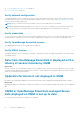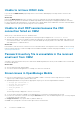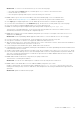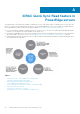Users Guide
Unable to retrieve iDRAC data
If you refresh the iDRAC Details page multiple times to retrieve data, OMM displays a message that the connection was
unsuccessful.
Workaround:
Refresh the iDRAC Details page after one minute. If incorrect credentials are entered while adding an iDRAC or while
performing power operations on an iDRAC, the iDRAC might disable all incoming requests and appear disabled for some time.
For more information about this behavior, see the iDRAC User’s Guide. iDRAC will be enabled after some time. Wait until iDRAC
is enabled, and then retry the operation by using the correct credentials.
Unable to start RDP session because the VNC
connection failed on OMM
When you try to start an RDP session for an iDRAC, and if:
● The VNC RDP session is already running then the following message is displayed: VNC connection failed.
● Another active bVNC session is running on a different mobile phone for the same iDRAC because iDRAC VNC supports only
one connection at a time. You cannot connect to the same iDRAC by using any instance of a VNC client, whether from the
same mobile phone or a different device.
Workaround:
Reset iDRAC to start the network connection. For more information about accessing RDP session on OMM, see the Accessing
Remote Desktop using VNC on Dell PowerEdge Servers and MX 7000 blades technical white paper available at www.dell.com/
openmanagemobilemanuals.
Password inventory file is unavailable in the received
email sent from OMM
Sometimes, when a password inventory file is shared from OMM using Gmail, the file may not be available in the received email
in certain mobile phones.
Workarounds:
● Save the email as a draft and send again.
● You can use another email application. For example, use Outlook to send the file.
Known issues in OpenManage Mobile
● If the server WiFi frequency is set to 5.0 GHz, then OMM is unable to wirelessly connect using Quick Sync 2. iDRAC
supports only 2.4 GHz frequency band for direct WiFi.
● OpenManage Mobile does not provide the appropriate output logs for the following RACADM commands:
○ storage get controllers -o
○ storage get enclosures -o
○ raid get controller
○ raid get pdisks -o
○ lclog
The following message is displayed: Command Successful
● To receive alert notifications in OMM on your Android phone, you must have a registered Google account.
● If you are not connected to a network, then tap the Network button for a server added using Quick Sync. You are prompted
to repeatedly check the certificate.
● Unsupported device: Sony Xperia Tablet Z (SGP321 TABLET Z)
● Issue: User is prompted to enter the wireless password for saved networks.
56
Troubleshoot OMM issues