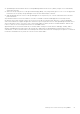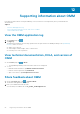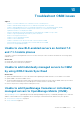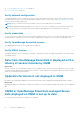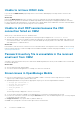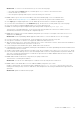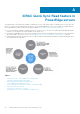Users Guide
Workaround: To receive the hostname or operating system name, install OpenManage Server Administrator (OMSA) on the
managed node.
● Incomplete information is displayed for devices managed by OpenManage Essentials.
Workaround: Ensure that data is correctly inventoried in OpenManage Essentials. For more information, see the
OpenManage Essentials User’s Guide available on the support site.
Unable to register OpenManage Essentials for push
notifications
Workaround: Do the following:
1. Tap
> Settings > Notifications
2. On OMM, ensure Allow Notifications is enabled.
Delay in receiving push notifications
Either alert notification is not received, or there is a delay of several hours in receiving alerts. Workaround:
● Verify OpenManage Essentials operation—Ensure that OpenManage Essential is receiving alerts, and it is successfully
forwarding alerts to the Dell Message Forwarding Service. For more information about transmitting alerts from OpenManage
Essentials to the Dell Message Forwarding Service, see OpenManage Essentials User’s Guide. During normal operation, it
takes up to two minutes for the alerts to transmit from OpenManage Essentials to Dell Message Forwarding Service.
● Understand provider limitations—The Dell Message Forwarding Service uses provider notifications services including Google
Cloud Messaging. Google imposes a notification limitation on a per-device and per-application basis. If your alert notifications
are more than 100 a day, select specific filters to reduce the number of alerts that are transmitted to your mobile phone.
● Verify phone network connectivity—Push-notifications require an Internet connection on your phone or a wireless
connection (that may not be available in remote locations and places with poor signal). If your mobile phone is inactive,
carriers, Internet service providers, and networking equipment may end the connection to Google servers. Notifications
cannot be received until the connection is restored. If the communication is unstable with specific devices because it is not
registered, a message is displayed in OpenManage Essentials.
Workaround:
If OMM is backed up and restored on to your mobile phone, the GCM registration token must be refreshed. Go to the Settings
page and tap Refresh to reinstall the GCM token. To do this, you must have Internet connection.
NOTE:
If you refresh the GCM token, edit the connections of all the OpenManage Essentials added and resubscribe to the
alert filters.
Unable to log in to OpenManage Mobile
You cannot log in when:
● The Don’t keep Activities option is selected on the Settings > Developer options page.
Workaround: Ensure that the Don’t keep Activities option is not selected.
● You forget your OMM password.
Workaround:
○ To retrieve your OMM password, tap Forgot Password. Your password hint-phrase is displayed.
○ If you are unable to retrieve your OMM password using the password hint, delete the OMM data, and then create a
password. To delete the OMM data, go to Settings > Apps > OMM, and then tap Clear data.
NOTE:
If application data is deleted or application is reinstalled, add the OpenManage Essentials and server instances again
to OMM.
Troubleshoot OMM issues 55