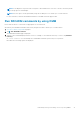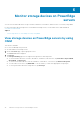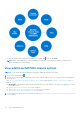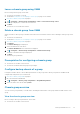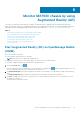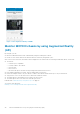Users Guide
Leave a chassis group using OMM
Before leaving a chassis group, ensure that:
● The chassis is a member of a group.
● The defined Prerequisites for configuring a chassis group on page 37 are fulfilled.
1. View device data by using OMM on page 16.
2. Tap
> Configure > Chassis Group Configuration > Next > Leave Chassis Group > Next.
A message is displayed to confirm the successful exit.
3. Tap Done.
The chassis is now a stand-alone chassis.
Delete a chassis group from OMM
When you delete a chassis group, its member chassis becomes a stand-alone chassis. Before deleting a chassis group, ensure
that:
● The chassis is a lead chassis.
● The defined Prerequisites for configuring a chassis group on page 37 are fulfilled.
1. View device data by using OMM on page 16.
2. Tap Chassis.
The Chassis Group page is displayed.
3. Select the lead chassis from the list.
The Chassis Dashboard of the lead chassis is displayed.
4. Tap
> Configure > Chassis Group Configuration > Delete Chassis Group.
The delete confirmation message is displayed.
5. Tap Done.
The chassis group is deleted.
Prerequisites for configuring a chassis group
● The chassis is accessible on the network.
● The chassis is authenticated with proper user privileges.
Configure backup chassis of a group
Configure a member chassis to be the backup lead chassis of the group. All the chassis group features in OMM can be
configured by using Quick Sync 2 and network.
1. View device data by using OMM on page 16.
2. Go to the lead chassis dashboard.
3. Tap
> Configure > Chassis group configuration > Assign Backup Chassis.
4. Select the chassis from the list and tap Done.
Chassis group overview
You can view the group summary of a lead chassis, including the health status of the group and the member chassis of the
group.
View the chassis group overview
Before viewing a chassis group information, ensure that:
● The chassis is accessible on the network.
Manage MX7000 chassis
37