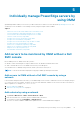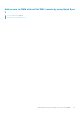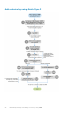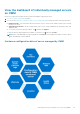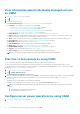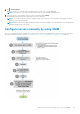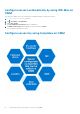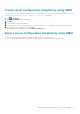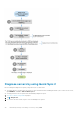Users Guide
View information about individually managed servers
on OMM
1. View device data by using OMM on page 16.
2. Tap .
3. Select one of the following:
● Launch Virtual Console—Start the virtual console by using OMM on page 26.
● Configure—PowerEdge server properties by using OMM:
○ See Configure server power operations by using OMM on page 26.
○ See Configure servers manually by using OMM on page 27.
○ See Configure servers automatically by using WS-Man on OMM on page 28.
○ See Configure servers by using templates on OMM on page 28.
● Enable Network—See Edit or delete the network connection information by using OMM.
● Report—Generate a comprehensive report about the information of servers—system overview, CPU, memory, and
location information, health status, network details, warranty, and logs.
● Share—Share information about servers—IP address, health status, power state, CPU information, and memory.
● Power Options—See Configure server power operations by using OMM on page 26.
● Blink LED—Blink the server LED to locate a server.
● Launch iDRAC GUI—View information about iDRAC on a web browser page.
● Diagnostics—See Diagnose servers by using Quick Sync 2 on page 30.
● Run RACADM command—See Run RACADM commands by using OMM on page 31.
● Support—View the Dell QRL website: QRL video website.
● View Certificate—View the warranty status of OMM installed on the mobile phone.
NOTE: To refresh the information displayed on any page in OMM, tap and swipe downwards.
Start the virtual console by using OMM
To view the remote desktop, ensure that the bVNC Viewer is installed on your mobile phone.
For more information about accessing Remote Desktop using VNC on PowerEdge servers and MX7000 chassis, see the
Accessing Remote Desktop using VNC on Dell PowerEdge Servers and MX7000 Modular Infrastructure technical white paper
available at www.dell.com/openmanagemobilemanuals.
1. View device data by using OMM on page 16.
2. Tap > Launch Virtual Console.
The Launch Remote Desktop page is displayed.
3. Enter the remote desktop password, and then tap Launch. The password is the VNC password that is configured in iDRAC
settings. For more information about the VNC password, see the iDRAC User’s Guide available at www.dell.com/
idracmanuals.
The bVNC Viewer starts, and the remote desktop is displayed.
In iDRAC, if the encryption is set to 128-bit or more, select the Use Secure Tunnel check box.
NOTE:
The bVNC application displays a message indicating that connection cannot be started with remote desktop
when:
● The iDRAC does not support remote desktop.
● A remote desktop password is not set.
Configure server power operations by using OMM
1. View device data by using OMM on page 16.
26
Individually manage PowerEdge servers by using OMM