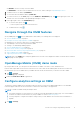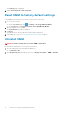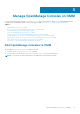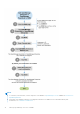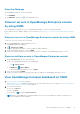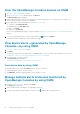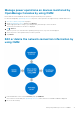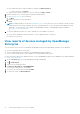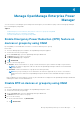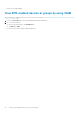Users Guide
● Press and hold the device name (IP address), and then tap Edit Connection.
○ To delete the device, tap Delete.
● Swipe the device name (IP address) to the left, and then tap Edit or Delete.
3. Edit the hostname or IP, username, password, domain, and description.
4. For OpenManage Consoles, do the following:
a. Tap Next.
b. Edit the alert policy for alert subscription.
5. Tap Save.
NOTE: If OMM is unable to contact the OpenManage Consoles server when the console is deleted or edited, the latter
retains the device in its mobile subscriber list until it is manually deleted. For more information about deleting a mobile
subscriber', see the respective User’s Guide of OpenManage Essentials or OpenManage Enterprise available at
www.dell.com/openmanagemanuals.
6. To view the updated information of a chassis, manually reconnect OMM to the chassis.
● On the chassis dashboard, swipe downwards to view the updated status of the device.
The chassis is reconnected.
View reports of devices managed by OpenManage
Enterprise
You can view the reports of devices managed by OpenManage Enterprise and OpenManage Enterprise Power Manager.
To view Power Manager reports, ensure that:
● The Power Manager plug-in is installed on the OpenManage Enterprise appliance.
● There is sufficient disk space on your mobile phone to download and save the reports.
For more information about Power Manager reports, see the OpenManage Enterprise Power Manager User's Guide available at
www.dell.com/powermanager.
1. On the OMM home page, go to the OpenManage Enterprise dashboard.
2. Tap > View Reports.
3. Tap any device, and tap any report.
4. Tap Generate New Report > TASK MANAGER.
You can monitor this action in Task Manager.
5. To view the report, perform step 3 and tap VIEW.
6. To refresh the report, tap Refresh Report.
18
Manage OpenManage Consoles on OMM