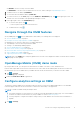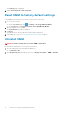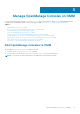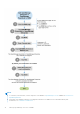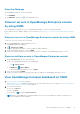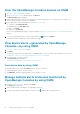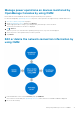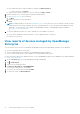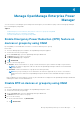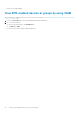Users Guide
View the OpenManage Consoles devices on OMM
1. View device data by using OMM on page 16.
2. On the OpenManage Consoles dashboard page, tap Devices.
The Device Details page is displayed.
3. Tap the appropriate device category (for example, RAC), and then tap a device to select the device you want to view.
The inventory information of the device is displayed.
4. Device data that is commonly displayed on OpenManage Consoles are:
● Software—Tap Software Details.
● Hardware logs—Tap Hardware Log.
● Alerts—Tap Alerts.
● Warranty—Tap Warranty.
However, the OpenManage Enterprise console also displays Hardware configuration data of server managed by OMM on
page 25.
5.
To access the Dell Quick Resource Locator (QRL) website, tap , and then tap Support.
The Dell QRL website is displayed on a new web browser page.
View device alerts—generated by OpenManage
Consoles—by using OMM
1. View device data by using OMM on page 16.
2. Tap Alerts.
To filter alerts, tap the box in the upper pane of the Alerts page. For more information about multiple alerts, see Manage
multiple alerts of devices monitored by OpenManage Consoles by using OMM.
3. Tap the alert that you want to the view.
The Alert Details page is displayed.
You can share, acknowledge, unacknowledge, or delete an alert.
View device data by using OMM
In the INVENTORY section of the OMM home page, do one of the following:
● Tap the appropriate console, chassis, or server.
● Tap VIEW ALL, and then tap an appropriate console, chassis, or server.
Manage multiple alerts of devices monitored by
OpenManage Consoles by using OMM
1. On the OpenManage Consoles dashboard, tap Alerts.
The Alerts page is displayed.
2. Select multiple alerts by selecting the corresponding check boxes.
3. To delete, acknowledge, unacknowledge, or share alerts, tap , and then tap the required option.
16
Manage OpenManage Consoles on OMM