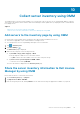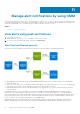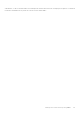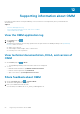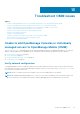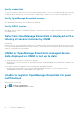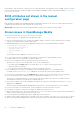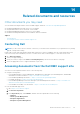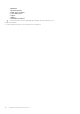Users Guide
Unable to receive push notifications of OpenManage
Essentials
Unable to receive push notifications if OpenManage Essentials is reinstalled by retaining the same database as an earlier
OpenManage Essentials installation.
Workaround:
Add the OpenManage Essentials again to OpenManage Mobile to receive push notifications.
Delay in receiving push notifications
Either alert notification is not received, or there is a delay of several hours in receiving alerts. Workaround:
● Verify OpenManage Essentials operation—Ensure that OpenManage Essential is receiving alerts, and it is successfully
forwarding alerts to the Dell Message Forwarding Service. For more information about transmitting alerts from OpenManage
Essentials to the Dell Message Forwarding Service, see OpenManage Essentials User’s Guide. During normal operation, it
takes up to two minutes for the alerts to transmit from OpenManage Essentials to Dell Message Forwarding Service.
● Understand provider limitations—The Dell Message Forwarding Service uses provider notifications services including Apple
Push Notification. Apple imposes a notification limitation on a per-device and per-application basis. If your alert notifications
are more than 100 a day, select specific filters to reduce the number of alerts that are transmitted to your mobile phone.
● Verify phone network connectivity—Push-notifications require an Internet connection on your phone or a wireless
connection (that may not be available in remote locations and places with poor signal). If your mobile phone is inactive,
carriers, Internet service providers, and networking equipment may end the connection to Apple servers. Notifications
cannot be received until the connection is restored. If the communication is unstable with specific devices because it is not
registered, a message is displayed in OpenManage Essentials.
Workaround:
If OMM is backed up and restored on to your mobile phone, the APN registration token must be refreshed. Go to the Settings
page and tap Refresh to reinstall the APN token. To do this, you must have Internet connection.
NOTE:
If you refresh the APN token, edit the connections of all the OpenManage Essentials added and resubscribe to the
alert filters.
Unable to retrieve iDRAC data
If you refresh the iDRAC Details page multiple times to retrieve data, OMM displays a message that the connection was
unsuccessful.
Workaround:
Refresh the iDRAC Details page after one minute. If incorrect credentials are entered while adding an iDRAC or while
performing power operations on an iDRAC, the iDRAC might disable all incoming requests and appear disabled for some time.
For more information about this behavior, see the iDRAC User’s Guide. iDRAC will be enabled after some time. Wait until iDRAC
is enabled, and then retry the operation by using the correct credentials.
Unable to start RDP session because the VNC
connection failed on OMM
When you try to start an RDP session for an iDRAC, and if:
● The VNC RDP session is already running then the following message is displayed: VNC connection failed.
● Another active bVNC session is running on a different mobile phone for the same iDRAC because iDRAC VNC supports only
one connection at a time. You cannot connect to the same iDRAC by using any instance of a VNC client, whether from the
same mobile phone or a different device.
Workaround:
Troubleshoot OMM issues
57