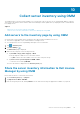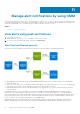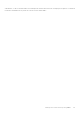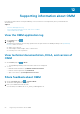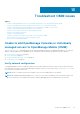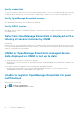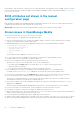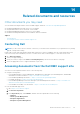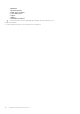Users Guide
Collect server inventory using OMM
The OMM inventory collection feature enables you to scan the QR codes to save the Service Tag and MAC address of devices.
This inventory information can be shared to Dell License Manager to batch-update factory unique passwords of YX4X and later
PowerEdge servers.
Topics:
• Add servers to the inventory page by using OMM
• Share the server inventory information to Dell License Manager by using OMM
Add servers to the inventory page by using OMM
● Ensure that you have pulled out the tag with the QR code information available on the server.
● This feature is applicable only for YX4X and later PowerEdge servers.
● You can import the servers to OpenManage Enterprise version 3.4 and later.
1. Tap > Inventory Tool.
2.
Tap Start Adding or .
The Add Servers page is displayed.
3. Add servers by using any of the following methods:
● Tap Scan QR code(s) (batch support) > NEXT.
You are prompted to enable access to the mobile camera.
○ Tap Ok. Scan the QR code available on the lower side of the pull-out tag.
● Tap Select servers you already have in OMM > NEXT.
○ Select the servers and tap IMPORT.
The server information is displayed on the Inventory Tools page.
Share the server inventory information to Dell License
Manager by using OMM
Ensure that the device is connected to the Internet.
1. On the Inventory Tool page, tap Export.
2. Tap Export file for DLM > EXPORT.
3. Enter an encryption password, and tap Submit. You can share the file using the applications available on your phone.
10
Collect server inventory using OMM 51