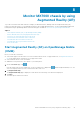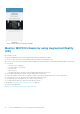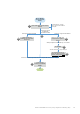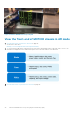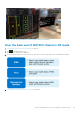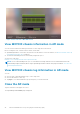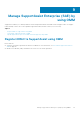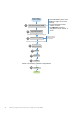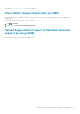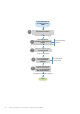Users Guide
Figure 4. Back end view of MX 7000 chassis
View MX7000 chassis information in AR mode
You can view the health status and log information of each component in the chassis.
Before viewing the front- or back-end of a chassis, ensure that:
● OpenManage Mobile is connected to the chassis in the AR mode. For more information, see Monitor MX7000 chassis by
using Augmented Reality (AR) on page 42.
● The chassis and mobile phone are connected by using Quick Sync 2.
See the micro video here:
Manage your PowerEdge MX7000 with Augmented Reality
NOTE:
See the Understanding Quick Sync 2 for Dell EMC PowerEdge 14th Gen Servers and MX7000 Chassis and
Understanding Augmented Reality Monitoring in OpenManage Mobile technical white paper available at www.dell.com/
openmanagemobilemanuals.
View MX7000 chassis log information in AR mode
You can:
● View the logs—fault and hardware logs—of the component.
● View the information of each log.
● Tap Logs to view all the hardware logs. By doing this, you exit the AR mode.
Close the AR mode
Tap the exit button in the upper left corner.
The OpenManage Mobile home page is displayed.
46
Monitor MX7000 chassis by using Augmented Reality (AR)