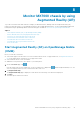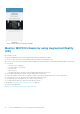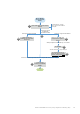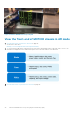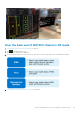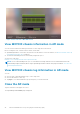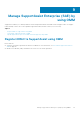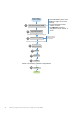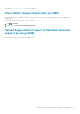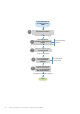Users Guide
Monitor MX7000 chassis by using
Augmented Reality (AR)
To provide a touchless and robust method to manage your MX7000 chassis, OMM provides the Augmented Reality (AR)
feature. By using this feature, you can manage and monitor the Dell EMC MX7000 chassis. See the Understanding Augmented
Reality Monitoring in OpenManage Mobile technical white paper available at www.dell.com/openmanagemobilemanuals.
Topics:
• Start Augmented Reality (AR) on OpenManage Mobile (OMM)
• Monitor MX7000 chassis by using Augmented Reality (AR)
• View the front-end of MX7000 chassis in AR mode
• View the back-end of MX7000 chassis in AR mode
• View MX7000 chassis information in AR mode
• View MX7000 chassis log information in AR mode
• Close the AR mode
Start Augmented Reality (AR) on OpenManage Mobile
(OMM)
Before you start AR, ensure that:
● Your mobile supports the AR feature. For more information about the list of supported devices, see Augmented Reality for
iOS on the Apple website. AR feature is now supported on iPads.
● Your mobile has an iOS version 12 and later.
● OMM has access permission to the camera of your mobile phone.
1. On the OMM home page, tap
.
If the AR feature has not been used before, a red-color-filled circle is displayed on
and the Augmented Reality icon. The
circle is not displayed when you have used the AR mode at least once.
2. Tap Augmented Reality.
The Augmented Reality page is displayed. A video about the functioning of the AR mode is displayed.
3. Tap Start.
The mobile phone camera is activated.
8
Monitor MX7000 chassis by using Augmented Reality (AR) 41