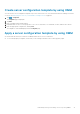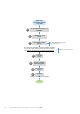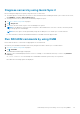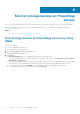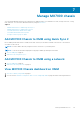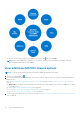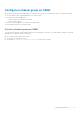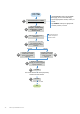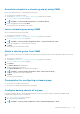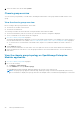Users Guide
Diagnose servers by using Quick Sync 2
Before running the diagnostics report by using Quick Sync 2, ensure that:
● The mobile phone is connected to the server. For more information about enabling the Quick Sync 2 feature on the server,
tap CONNECT > Server > Add via Quick Sync 2.
● Storage permissions are accepted while downloading a diagnostic report.
1. View device data by using OMM on page 16.
2. Tap
> Diagnostics.
3. To view the real-time status, tap one of the visual diagnostics options.
NOTE: If the diagnostics report file takes a long time to download because of the size of the file, cancel the job and
view the progress in Task Manager.
NOTE: Else, the reports can be generated by using the WS-Man protocol or Quick Sync over WiFi features.
For more assistance, email the downloaded attachment to Dell EMC technical support teams.
Run RACADM commands by using OMM
Ensure that the device is connected to an appropriate server and network.
Alternatively, the RACADM commands can be run by using the WS-Man or Quick Sync over WiFi features.
1. View device data by using OMM on page 16.
2. Tap > RACADM.
The RACADM Commands page is displayed.
3. Tap one of the commands displayed on the screen. For example, to view hardware inventory of a server, tap Hardware
Inventory.
● Custom Command—You can manually enter a RACADM command to perform any server operation.
Data about the selected properties are displayed.
Individually manage PowerEdge servers by using OMM
33