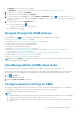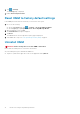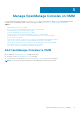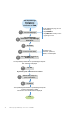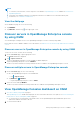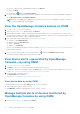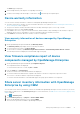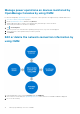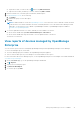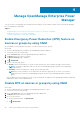Users Guide
The Alerts page is displayed.
2. Select multiple alerts by selecting the corresponding check boxes.
3. To delete, acknowledge, unacknowledge, or share alerts, tap
, and then tap the required option.
Device warranty information
You can view the warranty information of all devices managed by OpenManage Enterprise and:
● The status of the device warranty. For more information about the color symbols, see Colors indicating the health status of
devices managed by OMM on page 63.
● The option to filter the warranty information based on the days remaining to expire, Service Tag, or model.
● Information as a list or a card, tap List or Cards.
● In the List list, the Service Tag, server model information, and the number of days remaining for the warranty to expire is
displayed. Tap the Service Tag number to view more information about the warranty of a device.
● In the Cards list, information about the warranty of a device is displayed.
View warranty information of devices managed by OpenManage
Enterprise
1. On the OpenManage Enterprise dashboard, tap Warranty Status.
The Warranty Status page displays all server warranty information.
2. To view information of a device, tap Device Details.
3. To renew a device warranty, tap Dell Warranty Renewal for Device > View Warranty Details Renew > Renew.
The warranty information is displayed on the Dell EMC support site page.
View firmware compliance report of device
components managed by OpenManage Enterprise
1. On the OpenManage Enterprise dashboard, tap Compliance Reports.
The compliance baselines are displayed.
To view information as a list or a card, tap List or Cards.
2. From the Cards list, tap View Report.
The devices that are associated with the baseline are displayed.
3. To view the health status and firmware compliance information of the device components, tap a device name.
The overview of the device and the components are displayed.
To view the firmware information on the Dell EMC support site page, tap the baseline of a component.
Share server inventory information with OpenManage
Enterprise by using OMM
You can share server inventory information of all servers in OMM with OpenManage Enterprise console for discovery of servers.
Ensure that you add servers to the Inventory Tool page. For more information, see Add servers to the inventory page by using
OMM on page 51.
1. Tap
> Inventory Tool.
2. On the Inventory Tool page, tap Export > Send to OME > NEXT.
3. Select the OpenManage Enterprise console and tap SEND.
The servers are exported from OMM to OpenManage Enterprise.
Manage OpenManage Consoles on OMM
17