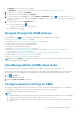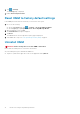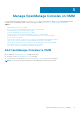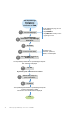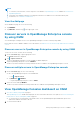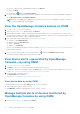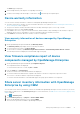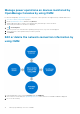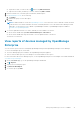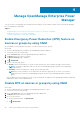Users Guide
● Devices or device groups in OpenManage Enterprise, tap Devices.
● Alerts, tap Alerts.
● Certificates, tap
, and then tap View Certificate.
3. To view information about warranty and firmware compliance reports of devices monitored by OpenManage Enterprise:
● Tap Warranty Status and Compliance Reports.
NOTE: Data on the OMM page is updated every 15 minutes. The Last Poll section displays the number of minutes
before which an OMM page was last updated.
View the OpenManage Consoles devices on OMM
1. View device data by using OMM on page 16.
2. On the OpenManage Consoles dashboard page, tap Devices.
3. Tap the appropriate device category (for example, RAC), and then tap a device to select the device you want to view.
The inventory information of the device is displayed. When the warranty or license of a device is going to expire, then the
information about the number of days remaining is displayed.
4. Device data that is commonly displayed on OpenManage Consoles are:
● Software—Tap Software Details.
● Hardware logs—Tap Hardware Log.
● Alerts—Tap Alerts.
● Warranty—Tap Warranty.
However, the OpenManage Enterprise console also displays Hardware configuration data of server managed by OMM on
page 26 and the following:
5. To access the Dell Quick Resource Locator (QRL) website, tap
, and then tap Quick Resource Locator.
The Dell QRL website is displayed on a new web browser page.
View device alerts—generated by OpenManage
Consoles—by using OMM
1. View device data by using OMM on page 16.
2. Tap Alerts or tap the color symbols that indicate the health status of devices.
To filter alerts, tap the box in the upper pane of the Alerts page. For more information about multiple alerts, see Manage
multiple alerts of devices monitored by OpenManage Consoles by using OMM.
3. Tap the alert that you want to the view.
The Alert Details page is displayed.
You can share, acknowledge, unacknowledge, or delete an alert.
View device data by using OMM
In the INVENTORY section of the OMM home page, do one of the following:
● Tap the appropriate console, chassis, or server.
● Tap VIEW ALL, and then tap an appropriate console, chassis, or server.
Manage multiple alerts of devices monitored by
OpenManage Consoles by using OMM
1. On the OpenManage Consoles dashboard, tap Alerts.
16
Manage OpenManage Consoles on OMM