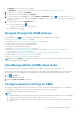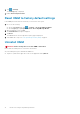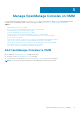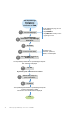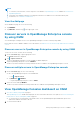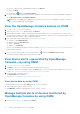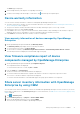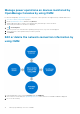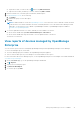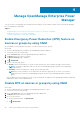Users Guide
● RECENT—Devices recently viewed on OMM.
● INVENTORY—The devices are listed based on the servers, chassis, and type of OpenManage Consoles.
3. To add new devices to OMM, tap CONNECT.
4. To view all the devices added in OMM, tap VIEW ALL.
5. To search for devices, on the home page or on the VIEW ALL >INVENTORY page, tap
in the upper right corner. To
select and sort the devices to be displayed, tap Show and Sort by. You can search for servers available on an OpenManage
Enterprise console.
6. In the upper right corner of the INVENTORY page:
● To view the filter options, tap .
○ Select an option from the list to filter the devices.
● To add new devices, tap .
Navigate through the OMM features
On any OMM page, tap . A list of OMM features that enable you to manage devices is displayed:
● Home—See View the OMM home page on page 10.
● Templates—See Configure servers by using templates on OMM on page 30.
● IP pools—Specify a range of IP for template deployment.
● Task Manager—View the actions performed in OMM.
● Settings—Set and manage OMM properties.
● App log—See View the OMM application log on page 54.
● Inventory tool—See Collect server inventory using OMM on page 51 and Share server inventory information with
OpenManage Enterprise by using OMM on page 17.
● Augmented Reality—See Monitor MX7000 chassis by using Augmented Reality (AR) on page 41.
● Share Feedback—See Share feedback about OMM on page 54.
● About—See Supporting information about OMM on page 54.
NOTE:
Data on the OMM page is updated every 15 minutes. The Last Poll section displays the number of minutes before
which an OMM page was last updated.
OpenManage Mobile (OMM) demo mode
By using the demo mode, you can explore the basic features of OMM—view alerts, create, and delete hosts.
Features that require data center network connection do not work in demo mode. Enabling demo mode does not delete the
information that you save on OMM. When you disable the demo mode, the information you saved is restored to OMM.
1. Tap > Settings.
The Settings page is displayed.
2. Enable the Enable Demo Mode toggle button.
Configure analytics settings on OMM
The analytics setting in OMM collects information about the actions you perform in OMM. OMM sends it to the Dell EMC
technical support teams that use the information to enhance the functionality of the application.
You can opt to enable or disable sharing the analytics data.
NOTE:
● The analytics data that is collected does not contain any Personally Identifiable Information (PII). The collected data is
treated in accordance with the Dell Privacy Policy available for review at Dell.com/ privacy.
● You are prompted to configure the analytics settings when you start OMM for the first time after an installation or
upgrade.
Install and configure OpenManage Mobile 11