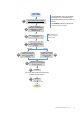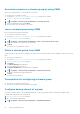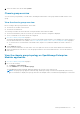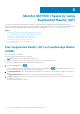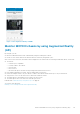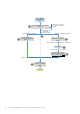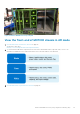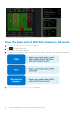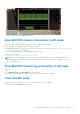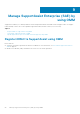Users Guide
Monitor MX7000 chassis by using
Augmented Reality (AR)
To provide a touchless and robust method to manage your MX7000 chassis, OMM provides the Augmented Reality (AR)
feature. By using this feature, you can manage and monitor the Dell EMC MX7000 chassis. See the Understanding Augmented
Reality Monitoring in OpenManage Mobile technical white paper available at www.dell.com/openmanagemobilemanuals.
Topics:
• Start Augmented Reality (AR) on OpenManage Mobile (OMM)
• Monitor MX7000 chassis by using Augmented Reality (AR)
• View the front-end of MX7000 chassis in AR mode
• View the back-end of MX7000 chassis in AR mode
• View MX7000 chassis information in AR mode
• View MX7000 chassis log information in AR mode
• Close the AR mode
Start Augmented Reality (AR) on OpenManage Mobile
(OMM)
Before you start AR, ensure that:
● Your mobile has an Android version 7 and later.
NOTE: AR feature is now supported on tablet devices.
● OMM has access permission to the camera, Bluetooth, and location of your mobile phone.
● The ARCore application by Google is installed from Google Play Store.
1. On the OMM home page, tap .
If the AR feature has not been used before, a red-color-filled circle is displayed on and the Augmented Reality icon. The
circle is not displayed when you have used the AR mode at least once.
2. Tap Augmented Reality. If the ARCore application by Google is not installed, you are prompted to install from Google Play
Store.
The Augmented Reality page is displayed. A video about the functioning of the AR mode is displayed.
3. Tap Start. If OMM does not have access permission to the camera, Bluetooth, and location of your mobile phone, you are
prompted to provide access.
The mobile phone camera is activated.
8
44 Monitor MX7000 chassis by using Augmented Reality (AR)