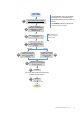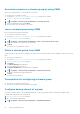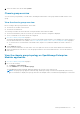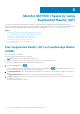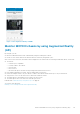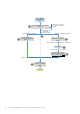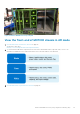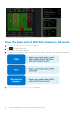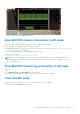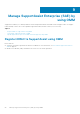Users Guide
4. Select the chassis from the list and tap Done.
Chassis group overview
You can view the group summary of a lead chassis, including the health status of the group and the member chassis of the
group.
View the chassis group overview
Before viewing a chassis group information, ensure that:
● The chassis is accessible on the network.
● The chassis is a lead chassis.
The following constraints are observed while viewing the member chassis data on OMM:
● The network information (LAN, IPv 4, and IPv 6) of the chassis cannot be configured or displayed.
● The root credentials of the chassis cannot be configured.
1. View device data by using OMM on page 17.
The Chassis Group Dashboard is displayed. You can view the health status and alerts of the members in a chassis group. For
more information about the color symbols, see Colors indicating the health status of devices managed by OMM on page 67.
● To view the devices or alerts based on the health status, tap the color symbol that indicate the status of devices or
alerts.
2. Tap the Chassis summary.
You can view the health status of each chassis. The color symbols to the left of each chassis indicate the health status.
3. Select the lead chassis from the list to view the group information. Select the member chassis to view the information of
that chassis.
View the chassis group topology on OpenManage Enterprise-
Modular application
1. View device data by using OMM on page 17.
2. Do one of the following:
● Tap Chassis > Show Topology.
● In the CHASSIS section, tap Show Topology.
The OpenManage Enterprise-Modular application displays the topology of the chassis group.
NOTE:
The group topology supports troubleshooting, and the port wiring connections are dynamically traced. It may
take several minutes to display the topology when there are multiple chassis, with each having multiple port connections.
Manage MX7000 chassis 43