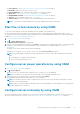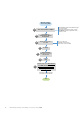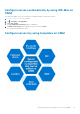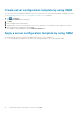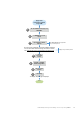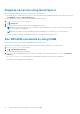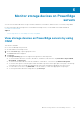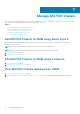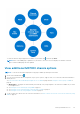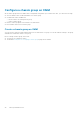Users Guide
● Power Options—See Configure server power operations by using OMM on page 31.
● Blink LED—Blink the server LED to locate a server.
● Launch iDRAC GUI—View information about iDRAC on a web browser page.
● Diagnostics—See Diagnose servers by using Quick Sync 2 on page 36.
● Run RACADM command—See Run RACADM commands by using OMM on page 36.
● Support—View the Dell QRL website: QRL video website.
● View Certificate—View the warranty status of OMM installed on the mobile phone.
NOTE: To refresh the information displayed on any page in OMM, tap and swipe downwards.
Start the virtual console by using OMM
To view the remote desktop, ensure that the bVNC Viewer is installed on your mobile phone.
For more information about accessing Remote Desktop using VNC on PowerEdge servers and MX7000 chassis, see the
Accessing Remote Desktop using VNC on Dell PowerEdge Servers and MX7000 Modular Infrastructure technical white paper
available at www.dell.com/openmanagemobilemanuals.
1. View device data by using OMM on page 17.
2.
Tap
> Launch Virtual Console.
The Launch Remote Desktop page is displayed.
3. Enter the remote desktop password, and then tap Launch. The password is the VNC password that is configured in iDRAC
settings. For more information about the VNC password, see the iDRAC User’s Guide available at www.dell.com/
idracmanuals.
The bVNC Viewer starts, and the remote desktop is displayed.
In iDRAC, if the encryption is set to 128-bit or more, select the Use Secure Tunnel check box.
NOTE:
The bVNC application displays a message indicating that connection cannot be started with remote desktop
when:
● The iDRAC does not support remote desktop.
● A remote desktop password is not set.
Configure server power operations by using OMM
1. View device data by using OMM on page 17.
2. Tap
> Power Options.
Options to power cycle, shut down the operating system, or full power-cycle are displayed.
NOTE: The full power-cycle operation can be performed only on individually managed servers.
3. Select the power-control operation that you want to perform and tap Submit.
OpenManage Mobile performs the requested power-control operation.
NOTE:
The Shutdown OS First feature is supported only for those power-control operations that support a normal
shutdown of the operating system.
NOTE: On the Power Options page, credentials that are used when adding a server are displayed. You can change the
username and password, if necessary.
Configure servers manually by using OMM
The server configuration can be changed only on YX3X servers that have the iDRAC Quick Sync bezel. For more information
about the naming conventions of servers, see Identifying the series of your Dell EMC PowerEdge servers on page 68.
Individually manage PowerEdge servers by using OMM
31