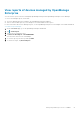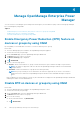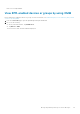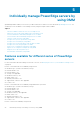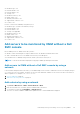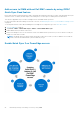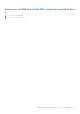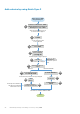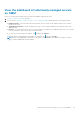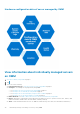Users Guide
Add a device by using Quick Sync 2
Add a device to OMM
using Quick Sync 2
To locate (identify) a
server or chassis,
tap BLINK LED
Tap Yes
Authentication page is displayed
Authenticate server or
chassis
Tap Server or MX Chassis > NEXT >
Add via Quick Sync 2 (Connect via
Quick Sync 2 for iOS) > NEXT
Video about enabling Quick Sync 2 on
the server/chassis is displayed
Tap NEXT
You are prompted to enable
access to Bluetooth
Certificate acceptance page is displayed
Select server or chassis
and tap NEXT
On the Credentials page,
click SCAN QR CODE
QR scan
The camera access permission message is displayed
Tap Add
Device
Hold the camera to
manually scan QR code
Tap ENTER MANUALLY
Manual credentials
Tap Add iDRAC or
Submit
Enter
credentials
End
The server or chassis is added to OMM
4
6
5
1
2
To display the iDRAC
authentication message,
enable the Read
Authentication option on
server
3
6a1
To manually enter credentials or
using QR scan, enable Read
authentication on server
6a2
6a3
6b1
6b3
6b2
28 Individually manage PowerEdge servers by using OMM