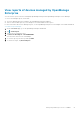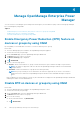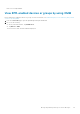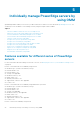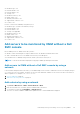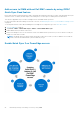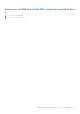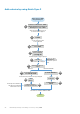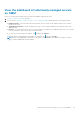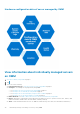Users Guide
Manage OpenManage Enterprise Power
Manager
You can view the Power Manager reports and perform an Emergency Power Reduction (EPR) on devices and groups managed
by Power Manager by using OMM.
Topics:
• Enable Emergency Power Reduction (EPR) feature on devices or groups by using OMM
• Disable EPR on devices or groups by using OMM
• View EPR-enabled devices or groups by using OMM
Enable Emergency Power Reduction (EPR) feature on
devices or groups by using OMM
By using OMM, you can enable EPR on a device or on devices that are part of a group.
Ensure that:
● The Power Manager plug-in is installed on the OpenManage Enterprise appliance.
● You have the necessary user privileges.
1. On the OMM home page, open the OpenManage Enterprise dashboard.
2. Tap Devices and select a device or a group.
The Device Inventory page is displayed.
3. Tap > Enable EPR.
4. Tap one of the following options:
● Throttle—All the selected devices or groups consume extremely less power and have an impact on performance.
NOTE:
This feature is supported on devices that have an OpenManage Enterprise Advance license and iDRAC
Enterprise license.
● Shut down—All the selected devices or groups are shut down gracefully.
NOTE:
In a group consisting of servers and chassis, this feature is supported only for servers. This feature is
supported on devices that have an OpenManage Enterprise Advance license and iDRAC Enterprise or Express
license.
EPR is enabled on the selected device or group. A yellow bar indicator is displayed on the OpenManage Enterprise dashboard
indicating the number of EPR-enabled devices.
Disable EPR on devices or groups by using OMM
Ensure that:
● The Power Manager plug-in is installed on the OpenManage Enterprise console.
● You have the necessary user privileges.
1. On the OMM home page, open the OpenManage Enterprise dashboard.
2. Tap Devices and select a device or a group.
3. Do one of the following:
● On the yellow bar indicator, tap Disable EPR.
● Tap
> Disable EPR.
4
22 Manage OpenManage Enterprise Power Manager