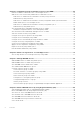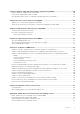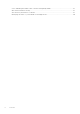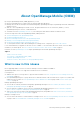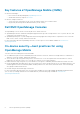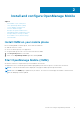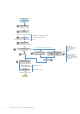Users Guide
Start OMM by using
your Android mobile
phone
Authenticate password.
Remember the password by
using a hint passphrase
Yes, by using password or finger impression
Tap the OMM icon
Read EULA and tap
Agree
The OMM EULA is displayed
Tap Agree
The Diagnostics & Usage page is displayed
Tap Get Started
Animated video is displayed to describe the benefits of OMM
The Password Settings page is displayed
Set OMM authentication type?
Log in using finger impression. Push
the Use fingerprint to authenticate
toggle button to enable your
Biometric login feature
Tap Login
Tap Skip
On the Demo Mode page,
tap one of the following
Try Demo mode now
Continue to
OpenManage Mobile
End
The OMM home page is displayed
No
1
2
3
4
The Diagnostics and Usage page is displayed
only when OMM is started the first time
The finger print
authentication is enabled
only on mobiles on which
finger print sensor is
available
When you start OMM the first
time, mandatorily enter
password. Fingerprint feature is
available during subsequent
login attempts
Starts OMM in demo mode
Displays the OMM home page
5
6a
6b
7
8
9
10 Install and configure OpenManage Mobile