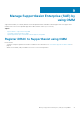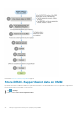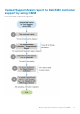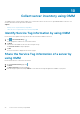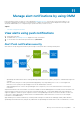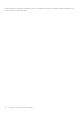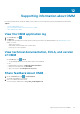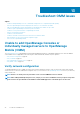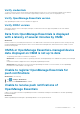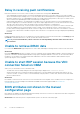Users Guide
Delay in receiving push notifications
Either alert notification is not received, or there is a delay of several hours in receiving alerts. Workaround:
• Verify OpenManage Essentials operation—Ensure that OpenManage Essential is receiving alerts, and it is successfully forwarding
alerts to the Dell Message Forwarding Service. For more information about transmitting alerts from OpenManage Essentials to the Dell
Message Forwarding Service, see OpenManage Essentials User’s Guide. During normal operation, it takes up to two minutes for the
alerts to transmit from OpenManage Essentials to Dell Message Forwarding Service.
• Understand provider limitations—The Dell Message Forwarding Service uses provider notifications services including Apple Push
Notification. Apple imposes a notification limitation on a per-device and per-application basis. If your alert notifications are more than
100 a day, select specific filters to reduce the number of alerts that are transmitted to your mobile phone.
• Verify phone network connectivity—Push-notifications require an Internet connection on your phone or a wireless connection (that
may not be available in remote locations and places with poor signal). If your mobile phone is inactive, carriers, Internet service
providers, and networking equipment may end the connection to Apple servers. Notifications cannot be received until the connection
is restored. If the communication is unstable with specific devices because it is not registered, a message is displayed in OpenManage
Essentials.
Workaround:
If OMM is backed up and restored on to your mobile phone, the APN registration token must be refreshed. Go to the Settings page and
tap Refresh to reinstall the APN token. To do this, you must have Internet connection.
NOTE: If you refresh the APN token, edit the connections of all the OpenManage Essentials added and resubscribe to
the alert filters.
Unable to retrieve iDRAC data
If you refresh the iDRAC Details page multiple times to retrieve data, OMM displays a message that the connection was unsuccessful.
Workaround:
Refresh the iDRAC Details page after one minute. If incorrect credentials are entered while adding an iDRAC or while performing power
operations on an iDRAC, the iDRAC might disable all incoming requests and appear disabled for some time. For more information about
this behavior, see the iDRAC User’s Guide. iDRAC will be enabled after some time. Wait until iDRAC is enabled, and then retry the
operation by using the correct credentials.
Unable to start RDP session because the VNC
connection failed on OMM
When you try to start an RDP session for an iDRAC, and if:
• The VNC RDP session is already running then the following message is displayed: VNC connection failed.
• Another active bVNC session is running on a different mobile phone for the same iDRAC because iDRAC VNC supports only one
connection at a time. You cannot connect to the same iDRAC by using any instance of a VNC client, whether from the same mobile
phone or a different device.
Workaround:
Reset iDRAC to start the network connection. For more information about accessing RDP session on OMM, see the Accessing Remote
Desktop using VNC on Dell PowerEdge Servers and MX 7000 blades technical white paper available at www.dell.com/
openmanagemobilemanuals.
BIOS attributes not shown in the manual
configuration page
BIOS attributes are hidden in the OpenManage Mobile automatically when the server is in the not-ready state because BIOS configuration
tasks fail when the Lifecycle Controller is in this state.
Workaround: Ensure that all the jobs are completed and the system is not booted to F10, and try again.
50
Troubleshoot OMM issues