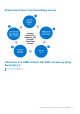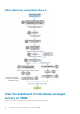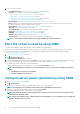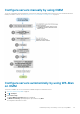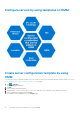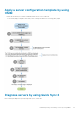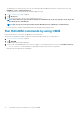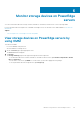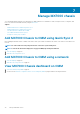Users Guide
3. Select one of the following:
• Launch Virtual Console—Start the virtual console by using OMM on page 24.
• Configure—PowerEdge server properties by using OMM:
○ See Configure server power operations by using OMM on page 24.
○ See Configure servers manually by using OMM on page 25.
○ See Configure servers automatically by using WS-Man on OMM on page 25.
○ See Configure servers by using templates on OMM on page 26.
• Edit Credentials—See Edit or delete the network connection information by using OMM.
• Report—Generate a comprehensive report about the information of servers—system overview, CPU, memory, and location
information, health status, network details, warranty, and logs.
• Power Options—See Configure server power operations by using OMM on page 24.
• Blink LED—Blink the server LED to locate a server.
• Launch iDRAC GUI—View information about iDRAC on a web browser page.
• Diagnostics—See Diagnose servers by using Quick Sync 2 on page 27.
• RACADM —See Run RACADM commands by using OMM on page 28.
• Quick Resource Locator—View the Dell QRL website: QRL video website.
• View Certificate—View the warranty status of OMM installed on the mobile phone.
NOTE: To refresh the information displayed on any page in OMM, tap and swipe downwards.
Start the virtual console by using OMM
To view the remote desktop, ensure that the bVNC Viewer is installed on your mobile phone.
For more information about accessing Remote Desktop using VNC on PowerEdge servers and MX7000 chassis, see the Accessing
Remote Desktop using VNC on Dell PowerEdge Servers and MX7000 Modular Infrastructure technical white paper available at
www.dell.com/openmanagemobilemanuals.
1. View device data by using OMM on page 15.
2. Tap
> Launch Virtual Console.
The Launch Remote Desktop page is displayed.
3. Enter the remote desktop password, and then tap Launch. The password is the VNC password that is configured in iDRAC settings.
For more information about the VNC password, see the iDRAC User’s Guide available at www.dell.com/idracmanuals.
The bVNC Viewer starts, and the remote desktop is displayed.
In iDRAC, if the encryption is set to 128-bit or more, select the Use Secure Tunnel check box.
NOTE:
The bVNC application displays a message indicating that connection cannot be started with remote desktop
when:
• The iDRAC does not support remote desktop.
• A remote desktop password is not set.
Configure server power operations by using OMM
1. View device data by using OMM on page 15.
2. Tap > Power Options.
Options to power cycle, shut down the operating system, or full power-cycle are displayed.
NOTE: The full power-cycle operation can be performed only on individually managed servers.
3. Select the power-control operation that you want to perform and tap Submit.
OpenManage Mobile performs the requested power-control operation.
NOTE:
The Shutdown OS First feature is supported only for those power-control operations that support a normal
shutdown of the operating system.
NOTE: On the Power Options page, credentials that are used when adding a server are displayed. You can change the
username and password, if necessary.
24 Individually manage PowerEdge servers by using OMM