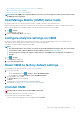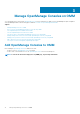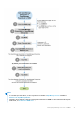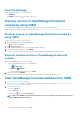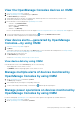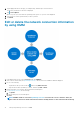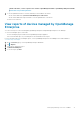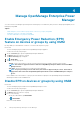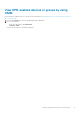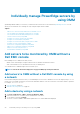Users Guide
View the Add page
On the OMM home page, do one of the following:
• Tap CONNECT.
• Tap VIEW ALL, and then tap in the upper right corner.
Discover servers in OpenManage Enterprise
console by using OMM
You can add single or multiple servers to one OpenManage Enterprise console at a time by using OMM.
Ensure that the server is added to OMM. For more information, see Add servers to be monitored by OMM without a Dell EMC console.
Discover a server in OpenManage Enterprise console by
using OMM
To discover one server at a time, do the following:
1. On the OMM home page, tap the appropriate server.
The Server dashboard is displayed.
2. Tap > Import to Console.
The list of OpenManage Enterprise consoles available in OMM is displayed.
3. Tap the OpenManage Enterprise console > IMPORT.
The discovery task is initiated successfully, and then the device is added to the OpenManage Enterprise console.
Discover multiple servers in OpenManage Enterprise
console
1. On the OMM home page, do one of the following:
• Go to the OpenManage Enterprise console dashboard.
○ Tap
> Import Servers.
• Tap VIEW ALL >
> IMPORT.
○ Tap the OpenManage Enterprise console > NEXT.
2. Select the servers and tap IMPORT.
The discovery task is initiated successfully, and the device is added to the OpenManage Enterprise console.
View OpenManage Consoles dashboard on OMM
1. View device data by using OMM on page 15.
The OpenManage Consoles dashboard is displayed. For more information about the color symbols, see Colors indicating the health
status of devices managed by OMM on page 56.
2. To view information about:
• Devices, tap Devices.
• Alerts, tap Alerts.
•
Certificates, tap
, and then tap View Certificate.
NOTE:
Data on the OMM page is frequently updated. The Last Poll section displays the number of minutes before
which an OMM page was last updated.
14 Manage OpenManage Consoles on OMM