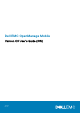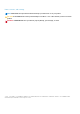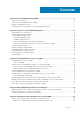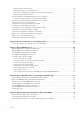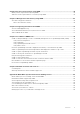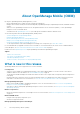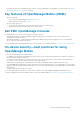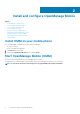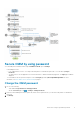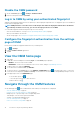Users Guide
Disable the OMM password
1. On the OMM home page, tap > Settings > Enable Password.
2. Enter the current password and tap Confirm.
Log in to OMM by using your authenticated fingerprint
OMM provides fingerprint authentication access (biometric) to all the fingerprint registered users. The fingerprint option is not available on
mobiles without a fingerprint reader.
NOTE: OMM permits five consecutive unsuccessful attempts after which the fingerprint authentication is disabled for
approximately one minute. If necessary, you can enter the login password to access OMM.
You can enable fingerprint authenticated login through one of the following:
• After successful installation—See step 5 of Start OpenManage Mobile (OMM) on page 8.
• When you start OMM for the first time.
• On the Settings page—See Configure the fingerprint authentication from the settings page of OMM.
Configure the fingerprint authentication from the settings
page of OMM
Ensure that you enable the fingerprint authentication on your mobile phone.
1. Tap
> Settings.
2. Enable the Enable Touch ID toggle button.
3. Tap Yes.
View the OMM home page
1. Start OMM.
2. If applicable, enter the OMM password and tap Login. The OMM home page is displayed.
• RECENT—Devices recently viewed on OMM.
• INVENTORY—The devices are listed based on the servers, chassis, and type of OpenManage Consoles.
3. To add new devices to OMM, tap CONNECT.
4. To view all the devices added in OMM, tap VIEW ALL.
5. To search for devices, on the home page or on the VIEW ALL >INVENTORY page, tap
in the upper right corner. To select and
sort the devices to be displayed, tap Show and Sort by. You can search for servers available on an OpenManage Enterprise console.
6. In the upper right corner of the INVENTORY page:
•
To view the filter options, tap .
○ Select an option from the list to filter the devices.
• To add new devices, tap .
Navigate through the OMM features
On any OMM page, tap . A list of OMM features that enable you to manage devices is displayed:
• View the OMM home page on page 10.
• Configure servers by using templates on OMM on page 26.
• Manage IP pools—Specify a range of IP for template deployment.
• Task Manager—View the actions performed in OMM.
• Settings—Set and manage OMM properties.
• View the OMM application log on page 47.
• Collect server inventory using OMM on page 44.
10
Install and configure OpenManage Mobile