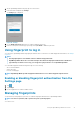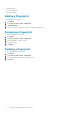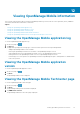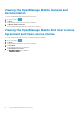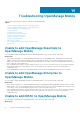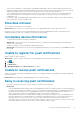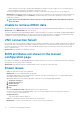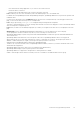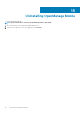Users Guide
Table Of Contents
- Dell EMC OpenManage Mobile Version 3.3 User’s Guide (iOS)
- About OpenManage Mobile (OMM)
- Setting up OpenManage Mobile
- Managing OpenManage Essentials console
- Adding an OpenManage Essentials console
- Viewing OpenManage Essentials dashboard
- Editing connection details of an OpenManage Essentials console
- Deleting an OpenManage Essentials console
- Performing power control operations
- Performing power control operations on a server managed by OpenManage Essentials
- Managing OpenManage Enterprise
- Adding an OpenManage Enterprise console
- Viewing OpenManage Enterprise dashboard
- Editing connection details of an OpenManage Enterprise console
- Deleting an OpenManage Enterprise console
- Performing power control operations
- Performing power control operations on a server managed by OpenManage Enterprise
- Managing iDRAC
- Adding an iDRAC
- Viewing iDRAC dashboard
- Viewing hardware logs of an iDRAC
- Viewing firmware details of an iDRAC
- Viewing network details of an iDRAC
- Viewing health status of an iDRAC
- Viewing the warranty information of an iDRAC
- Accessing Dell Quick Resource Locator website through iDRAC
- Generating and Sharing the iDRAC Report
- Sharing iDRAC Details
- Viewing the remote desktop
- Editing connection details of an iDRAC
- Deleting an iDRAC
- RACADM Commands
- Device inventory
- Editing the BIOS configuration
- Viewing iDRAC details in web browser
- View certificate information of an iDRAC
- Performing power control operations on an iDRAC
- Activating or deactivating the system ID LED
- AutoConfiguration using XML configuration file
- Template deploy
- OpenManage Mobile Diagnostics using Quick Sync 2
- Managing an MX7000 chassis
- Monitor an MX7000 chassis by using Augmented Reality
- SupportAssist
- Inventory collection
- Push notifications
- Using the OpenManage Mobile Password
- Viewing OpenManage Mobile information
- Sharing feedback
- Troubleshooting OpenManage Mobile
- Unable to add OpenManage Essentials to OpenManage Mobile
- Unable to add OpenManage Enterprise to OpenManage Mobile
- Unable to add iDRAC to OpenManage Mobile
- Slow data retrieval
- Incomplete device information
- Unable to register for push notifications
- Unable to receive push notifications
- Delay in receiving push notifications
- Unable to retrieve iDRAC data
- VNC connection failed!
- BIOS attributes not shown in the manual configuration page
- Known issues
- Uninstalling OpenManage Mobile
- Related documents and resources
- Identifying the generation of your Dell EMC PowerEdge server
• Close and restart the settings application. Try to connect to the wireless network.
• Restart the WiFi on your device.
• Cancel the password prompt and retry the connection until it gets connected.
• Issue: Unable to power on a server if the KG key value in the RAC GUI page is set to a nondefault value.
For iDRAC shown in OpenManage Essentials and OpenManage Enterprise, OpenManage Mobile does not perform the operation with
nondefault values.
• If you have more than 100 devices in the All Devices group, the devices are sorted by health only on the first page. From the next
page, you can view the devices but they are not sorted by health.
• Issue: The pop-up message Quick Sync lost is displayed while performing manual configuration.
This is due to an android limitation. You see this message when the bluetooth connection is dropped. It connects automatically and this
does not interrupt the configuration process.
• Issue: When you delete a server added by using quick sync 2 and try to scan again for the same server, it not displayed on the scan
page.
Workaround: Close the OpenManage Mobile application and relaunch it to view the deleted server on the scan page.
• You are prompted to check the certificate every time, if you are connecting to a secured network.
• OpenManage Mobile displays only 100 LC log entries under WSMAN added devices and 10 LC log entries under BLE added devices.
This is a known issue.
• OpenManage Mobile offline data cache is lost if the phone is rebooted or if OpenManage Mobile is inactive for long periods.
• While turning off the server, ensure that Titan quick sync is active. If Titan quick sync is inactive, all Titan quick sync features is
disabled. To enable titan quick sync 2 again, you must press the quick sync button on the server.
• Upgrade install for OpenManage Mobile is supported for OpenManage Mobile
• 1.4 and 1.5 only. If you have an earlier version of OpenManage Mobile installed on your device, you need to uninstall the older version
and install the latest application.
• OpenManage Mobile offline cache can be lost if your mobile device has limited memory.
• OpenManage Mobile displays only the top 100 log entries from an iDRAC.
• OpenManage Mobile is not supported on 11th generation or earlier generations of iDRAC.
• Unable to acknowledge or delete an alert received by a user who is a member of the OMEssentialsPowerUsers group.
Troubleshooting OpenManage Mobile
79