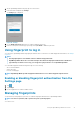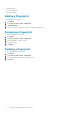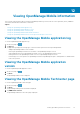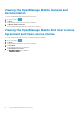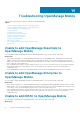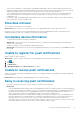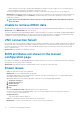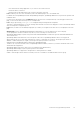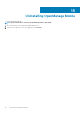Users Guide
Table Of Contents
- Dell EMC OpenManage Mobile Version 3.3 User’s Guide (iOS)
- About OpenManage Mobile (OMM)
- Setting up OpenManage Mobile
- Managing OpenManage Essentials console
- Adding an OpenManage Essentials console
- Viewing OpenManage Essentials dashboard
- Editing connection details of an OpenManage Essentials console
- Deleting an OpenManage Essentials console
- Performing power control operations
- Performing power control operations on a server managed by OpenManage Essentials
- Managing OpenManage Enterprise
- Adding an OpenManage Enterprise console
- Viewing OpenManage Enterprise dashboard
- Editing connection details of an OpenManage Enterprise console
- Deleting an OpenManage Enterprise console
- Performing power control operations
- Performing power control operations on a server managed by OpenManage Enterprise
- Managing iDRAC
- Adding an iDRAC
- Viewing iDRAC dashboard
- Viewing hardware logs of an iDRAC
- Viewing firmware details of an iDRAC
- Viewing network details of an iDRAC
- Viewing health status of an iDRAC
- Viewing the warranty information of an iDRAC
- Accessing Dell Quick Resource Locator website through iDRAC
- Generating and Sharing the iDRAC Report
- Sharing iDRAC Details
- Viewing the remote desktop
- Editing connection details of an iDRAC
- Deleting an iDRAC
- RACADM Commands
- Device inventory
- Editing the BIOS configuration
- Viewing iDRAC details in web browser
- View certificate information of an iDRAC
- Performing power control operations on an iDRAC
- Activating or deactivating the system ID LED
- AutoConfiguration using XML configuration file
- Template deploy
- OpenManage Mobile Diagnostics using Quick Sync 2
- Managing an MX7000 chassis
- Monitor an MX7000 chassis by using Augmented Reality
- SupportAssist
- Inventory collection
- Push notifications
- Using the OpenManage Mobile Password
- Viewing OpenManage Mobile information
- Sharing feedback
- Troubleshooting OpenManage Mobile
- Unable to add OpenManage Essentials to OpenManage Mobile
- Unable to add OpenManage Enterprise to OpenManage Mobile
- Unable to add iDRAC to OpenManage Mobile
- Slow data retrieval
- Incomplete device information
- Unable to register for push notifications
- Unable to receive push notifications
- Delay in receiving push notifications
- Unable to retrieve iDRAC data
- VNC connection failed!
- BIOS attributes not shown in the manual configuration page
- Known issues
- Uninstalling OpenManage Mobile
- Related documents and resources
- Identifying the generation of your Dell EMC PowerEdge server

Carriers, Internet service providers, and networking equipment may end the connection to Apple servers if your mobile device is
inactive. Notifications cannot be received until the connection is restored.
• A message is displayed in OpenManage Essentials if it is unable to communicate with a specific device as it is not registered.
Workaround: If OpenManage Mobile is backed-up and restored on to your mobile device, the APN registration token may need to be
refreshed. Go to the Settings page and tap Refresh to reinstall the APN token. You must have an Internet connection for this
request to be successful.
NOTE: If you refresh the APN token, edit the connections of all the OpenManage Essentials added and resubscribe
to the alert filters.
Unable to retrieve iDRAC data
OpenManage Mobile displays a connection not successful message if you refresh an iDRAC details page multiple times to retrieve data.
Workaround: Refresh iDRAC Details page after one minute.
If incorrect credentials are entered while adding an iDRAC or while performing power operations on an iDRAC, the iDRAC might disable all
incoming requests and appear disabled for some time. For more information about this behavior, see iDRAC User’s Guide. iDRAC will be
enabled after some time. Wait till the iDRAC is enabled, and then retry the operation with correct credentials.
VNC connection failed!
Error message “VNC connection failed!” is displayed when you attempt to launch RDP session for an iDRAC if VNC RDP session is already
running or if another active bVNC session is running on a different mobile device for the same iDRAC because iDRAC VNC only supports
one connection at a time. You cannot connect to the same iDRAC using any instance of a VNC client, whether from the same mobile
device or a different device.
Workaround: Reset the iDRAC to establish the connection.
BIOS attributes not shown in the manual
configuration page
BIOS attributes are hidden in the OpenManage Mobile automatically when the server is in the not-ready state because BIOS configuration
tasks fail when the Lifecycle Controller is in this state.
Workaround: Ensure that all the jobs are completed and the system is not booted to F10, and try again.
Known issues
• Issue: First-time launch of Remotix from OMM fails.
Workaround: Traverse to OMM and launch the app again.
• OpenManage Mobile fails to connect using Quick Sync 2 wirelessly, if the device WiFi frequency is set to 5.0 GHz. iDRAC supports
only 2.4 GHz frequency band for direct WiFi.
• OpenManage Mobile does not provide the appropriate output logs for the following RACADM commands:
1. storage get controllers -o
2. storage get enclosures -o
3. raid get controller
4. raid get pdisks -o
5. lclog
A message Command Succesful is displayed, which is not the expected output.
• To receive alert notifications in OpenManage Mobile on iOS, you must have a Apple account that is registered on the device.
• If you try to connect to a network that was
• Unsupported device:
• Sony Xperia Tablet Z (SGP321 TABLET Z)
• Issue: User is prompted to enter the wireless password for saved networks.
Workaround: To connect to the saved network, you can try any one of the following steps:
78
Troubleshooting OpenManage Mobile