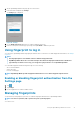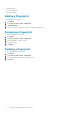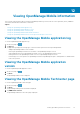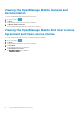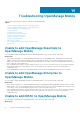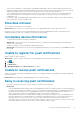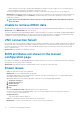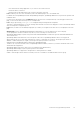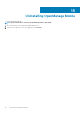Users Guide
Table Of Contents
- Dell EMC OpenManage Mobile Version 3.3 User’s Guide (iOS)
- About OpenManage Mobile (OMM)
- Setting up OpenManage Mobile
- Managing OpenManage Essentials console
- Adding an OpenManage Essentials console
- Viewing OpenManage Essentials dashboard
- Editing connection details of an OpenManage Essentials console
- Deleting an OpenManage Essentials console
- Performing power control operations
- Performing power control operations on a server managed by OpenManage Essentials
- Managing OpenManage Enterprise
- Adding an OpenManage Enterprise console
- Viewing OpenManage Enterprise dashboard
- Editing connection details of an OpenManage Enterprise console
- Deleting an OpenManage Enterprise console
- Performing power control operations
- Performing power control operations on a server managed by OpenManage Enterprise
- Managing iDRAC
- Adding an iDRAC
- Viewing iDRAC dashboard
- Viewing hardware logs of an iDRAC
- Viewing firmware details of an iDRAC
- Viewing network details of an iDRAC
- Viewing health status of an iDRAC
- Viewing the warranty information of an iDRAC
- Accessing Dell Quick Resource Locator website through iDRAC
- Generating and Sharing the iDRAC Report
- Sharing iDRAC Details
- Viewing the remote desktop
- Editing connection details of an iDRAC
- Deleting an iDRAC
- RACADM Commands
- Device inventory
- Editing the BIOS configuration
- Viewing iDRAC details in web browser
- View certificate information of an iDRAC
- Performing power control operations on an iDRAC
- Activating or deactivating the system ID LED
- AutoConfiguration using XML configuration file
- Template deploy
- OpenManage Mobile Diagnostics using Quick Sync 2
- Managing an MX7000 chassis
- Monitor an MX7000 chassis by using Augmented Reality
- SupportAssist
- Inventory collection
- Push notifications
- Using the OpenManage Mobile Password
- Viewing OpenManage Mobile information
- Sharing feedback
- Troubleshooting OpenManage Mobile
- Unable to add OpenManage Essentials to OpenManage Mobile
- Unable to add OpenManage Enterprise to OpenManage Mobile
- Unable to add iDRAC to OpenManage Mobile
- Slow data retrieval
- Incomplete device information
- Unable to register for push notifications
- Unable to receive push notifications
- Delay in receiving push notifications
- Unable to retrieve iDRAC data
- VNC connection failed!
- BIOS attributes not shown in the manual configuration page
- Known issues
- Uninstalling OpenManage Mobile
- Related documents and resources
- Identifying the generation of your Dell EMC PowerEdge server

• Verify network configuration: To add an iDRAC to OpenManage Mobile, iDRAC web server must be enabled. Ensure the port ID
number in the iDRAC UI and the OpenManage Mobile device are the same. Ensure that VPN and/or wireless network is connected,
enabled, and configured. Verify if you can connect to the iDRAC host from your device using a web browser.
• Verify credentials: Ensure the username and password are correct to log in to the remote system. If you use domain credentials,
ensure that the domain name is entered in the correct format supported by your directory server (such as companyname or
companyname.com).
• Verify iDRAC version: OpenManage Mobile requires iDRAC version 7 or later with Enterprise or Express license, which is available in
most 12th generation or later PowerEdge servers.
Slow data retrieval
There is a delay of several minutes in retrieving data.
Workaround: Internet connection on your phone may be slow. Use OpenManage Mobile on WiFi or 3G or later network.
Operations such as viewing event logs through OpenManage Essentials require OpenManage Essentials to retrieve data from the
managed nodes and sometimes there is a delay of several minutes in retrieving data.
Incomplete device information
• The operating system name or hostname is not displayed.
Workaround: To receive the hostname or operating system name, you might need to install OpenManage Server Administrator
(OMSA) on the managed node.
• Incomplete information for devices managed by OpenManage Essentials.
Workaround: Ensure that data is correctly inventoried in OpenManage Essentials. For more information, see OpenManage Essentials
User’s Guide.
Unable to register for push notifications
Unable to register for push notifications.
Workaround: To register for push notifications from an OpenManage Essentials, perform the following steps:
1. Tap .
2. Tap Settings.
3. Tap Notifications.
4. In OpenManage Mobile ensure Allow Notifications is enabled.
Unable to receive push notifications
Unable to receive push notifications if OpenManage Essentials is re- installed by retaining the same database as an earlier OpenManage
Essentials installation.
Workaround: Add the OME again to OpenManage Mobile to receive push notifications.
Delay in receiving push notifications
• Either alert notification is not received, or there is a delay of several hours in receiving alerts.
Workaround:
• Verify OpenManage Essentials operation: Ensure that OpenManage Essential is receiving alerts, and it is successfully transmitting
the alerts to the Dell Message Forwarding Service. For more information about transmitting alerts from OpenManage Essentials to
the Dell Message Forwarding Service, see
OpenManage Essentials User’s Guide. During normal operation, it takes up to two
minutes for the alerts to transmit from OpenManage Essentials to Dell Message Forwarding Service.
• Understand provider limitations: The Dell Message Forwarding Service uses provider notifications services including Apple Push
Notification. Apple imposes a notification limitation on a per device and per application basis. If your alert notifications are more
than 100 per day, select a more specific filter to reduce the number of alerts that are transmitted to your mobile device.
• Verify phone network connectivity: Push notification requires an Internet connection on your phone or a wireless connection (that
may not be available in certain areas, such as remote locations and places with poor signal).
Troubleshooting OpenManage Mobile
77