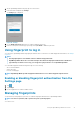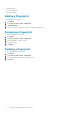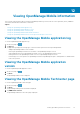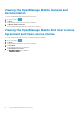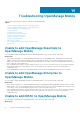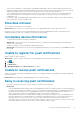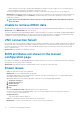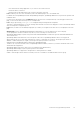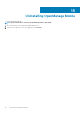Users Guide
Table Of Contents
- Dell EMC OpenManage Mobile Version 3.3 User’s Guide (iOS)
- About OpenManage Mobile (OMM)
- Setting up OpenManage Mobile
- Managing OpenManage Essentials console
- Adding an OpenManage Essentials console
- Viewing OpenManage Essentials dashboard
- Editing connection details of an OpenManage Essentials console
- Deleting an OpenManage Essentials console
- Performing power control operations
- Performing power control operations on a server managed by OpenManage Essentials
- Managing OpenManage Enterprise
- Adding an OpenManage Enterprise console
- Viewing OpenManage Enterprise dashboard
- Editing connection details of an OpenManage Enterprise console
- Deleting an OpenManage Enterprise console
- Performing power control operations
- Performing power control operations on a server managed by OpenManage Enterprise
- Managing iDRAC
- Adding an iDRAC
- Viewing iDRAC dashboard
- Viewing hardware logs of an iDRAC
- Viewing firmware details of an iDRAC
- Viewing network details of an iDRAC
- Viewing health status of an iDRAC
- Viewing the warranty information of an iDRAC
- Accessing Dell Quick Resource Locator website through iDRAC
- Generating and Sharing the iDRAC Report
- Sharing iDRAC Details
- Viewing the remote desktop
- Editing connection details of an iDRAC
- Deleting an iDRAC
- RACADM Commands
- Device inventory
- Editing the BIOS configuration
- Viewing iDRAC details in web browser
- View certificate information of an iDRAC
- Performing power control operations on an iDRAC
- Activating or deactivating the system ID LED
- AutoConfiguration using XML configuration file
- Template deploy
- OpenManage Mobile Diagnostics using Quick Sync 2
- Managing an MX7000 chassis
- Monitor an MX7000 chassis by using Augmented Reality
- SupportAssist
- Inventory collection
- Push notifications
- Using the OpenManage Mobile Password
- Viewing OpenManage Mobile information
- Sharing feedback
- Troubleshooting OpenManage Mobile
- Unable to add OpenManage Essentials to OpenManage Mobile
- Unable to add OpenManage Enterprise to OpenManage Mobile
- Unable to add iDRAC to OpenManage Mobile
- Slow data retrieval
- Incomplete device information
- Unable to register for push notifications
- Unable to receive push notifications
- Delay in receiving push notifications
- Unable to retrieve iDRAC data
- VNC connection failed!
- BIOS attributes not shown in the manual configuration page
- Known issues
- Uninstalling OpenManage Mobile
- Related documents and resources
- Identifying the generation of your Dell EMC PowerEdge server
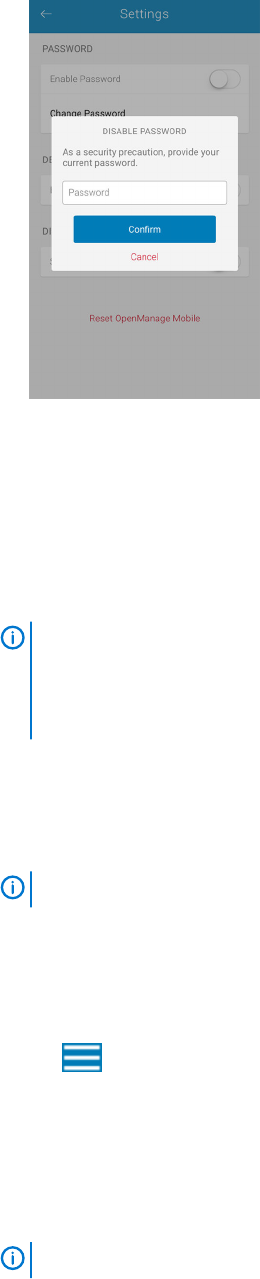
1. On the OpenManage Mobile home page, tap the overflow menu.
2. In the menu that is displayed, tap Settings.
The Settings page is displayed.
Figure 62. Settings
3. Use the Enable Password toggle button to enable or disable the password.
4. Enter the current password in the pop-up message, and tap Confirm to disable the password.
Using fingerprint to log in
You can log in to OpenManage Mobile using fingerprint authentication. For instructions to enable fingerprint authentication, see Adding a
fingerprint.
NOTE:
• The fingerprint option is not available on devices without a fingerprint reader.
• OpenManage Mobile allows five consecutive attempts after which the fingerprint authentication is disabled for
approximately one minute. If necessary, you can type the login password to access OpenManage Mobile.
You can enable fingerprint authenticated login through one of the following:
• On successful installation
• At first-time login
• From the Settings page
NOTE:
OpenManage Mobile provides fingerprint authentication access to all the fingerprint registered users.
Enabling or disabling fingerprint authentication from the
Settings page
1.
Tap .
2. Tap Settings.
3. Use the toggle button to enable or disable touch ID.
Managing fingerprints
You should enroll your fingerprint in your device to enable the fingerprint authentication for OpenManage Mobile.
NOTE:
You must set a pattern, PIN, or password to protect your fingerprints.
You can choose to:
Using the OpenManage Mobile Password
71