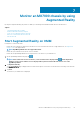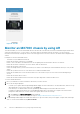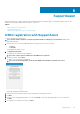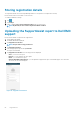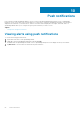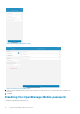Users Guide
Table Of Contents
- Dell EMC OpenManage Mobile Version 3.3 User’s Guide (iOS)
- About OpenManage Mobile (OMM)
- Setting up OpenManage Mobile
- Managing OpenManage Essentials console
- Adding an OpenManage Essentials console
- Viewing OpenManage Essentials dashboard
- Editing connection details of an OpenManage Essentials console
- Deleting an OpenManage Essentials console
- Performing power control operations
- Performing power control operations on a server managed by OpenManage Essentials
- Managing OpenManage Enterprise
- Adding an OpenManage Enterprise console
- Viewing OpenManage Enterprise dashboard
- Editing connection details of an OpenManage Enterprise console
- Deleting an OpenManage Enterprise console
- Performing power control operations
- Performing power control operations on a server managed by OpenManage Enterprise
- Managing iDRAC
- Adding an iDRAC
- Viewing iDRAC dashboard
- Viewing hardware logs of an iDRAC
- Viewing firmware details of an iDRAC
- Viewing network details of an iDRAC
- Viewing health status of an iDRAC
- Viewing the warranty information of an iDRAC
- Accessing Dell Quick Resource Locator website through iDRAC
- Generating and Sharing the iDRAC Report
- Sharing iDRAC Details
- Viewing the remote desktop
- Editing connection details of an iDRAC
- Deleting an iDRAC
- RACADM Commands
- Device inventory
- Editing the BIOS configuration
- Viewing iDRAC details in web browser
- View certificate information of an iDRAC
- Performing power control operations on an iDRAC
- Activating or deactivating the system ID LED
- AutoConfiguration using XML configuration file
- Template deploy
- OpenManage Mobile Diagnostics using Quick Sync 2
- Managing an MX7000 chassis
- Monitor an MX7000 chassis by using Augmented Reality
- SupportAssist
- Inventory collection
- Push notifications
- Using the OpenManage Mobile Password
- Viewing OpenManage Mobile information
- Sharing feedback
- Troubleshooting OpenManage Mobile
- Unable to add OpenManage Essentials to OpenManage Mobile
- Unable to add OpenManage Enterprise to OpenManage Mobile
- Unable to add iDRAC to OpenManage Mobile
- Slow data retrieval
- Incomplete device information
- Unable to register for push notifications
- Unable to receive push notifications
- Delay in receiving push notifications
- Unable to retrieve iDRAC data
- VNC connection failed!
- BIOS attributes not shown in the manual configuration page
- Known issues
- Uninstalling OpenManage Mobile
- Related documents and resources
- Identifying the generation of your Dell EMC PowerEdge server
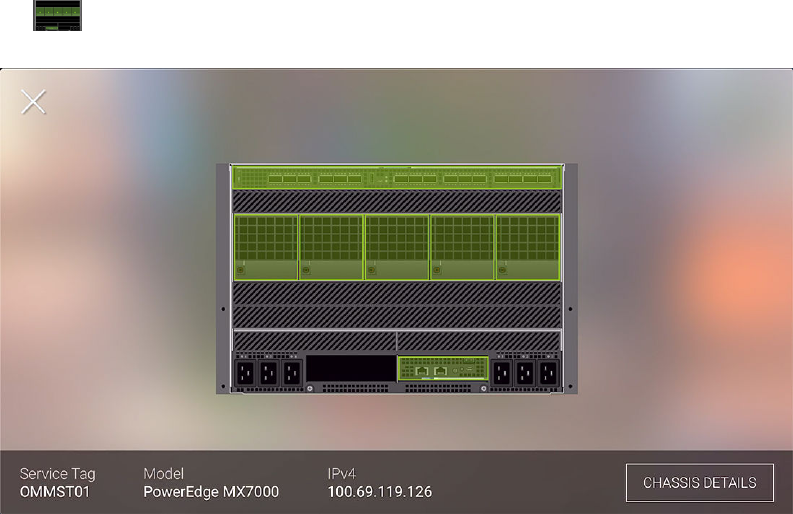
Back view of an MX7000 chassis in AR mode
You can view the health status and log information of each component in the chassis.
Prerequisites to view the MX7000 chassis information in the AR mode:
• This feature is only available in the AR mode.
• Ensure that OpenManage Mobile is connected to the chassis in the AR mode. For more information, see Monitor an MX7000 chassis
by using AR.
• Ensure to maintain the Quick Sync 2 connection.
To view the details of an MX7000 chassis:
1.
Tap in the upper right corner.
The back view of the chassis is displayed.
Figure 57. Back view of MX 7000 chassis
2. Tap any component in the chassis to view the details and log information.
You can view the following components and the details of that component:
• IOMs—Name, type, health status, power state, model, Service Tag, fabric type, and firmware version
• Fan—Name, type, health status, PWM, and speed
• Management Modules—Name, type, health status, MSM state, and firmware version
You can view the logs—fault and hardware logs—of the component:
• You can view the details of each log.
• You can tap Logs to view all the hardware logs. By doing this, you exit the AR mode.
• You can tap each of the details that are available in the upper and lower sections of the page to view the complete information.
Exit the AR mode
Tap the exit button in the upper left corner.
The OpenManage Mobile home page is displayed.
64
Monitor an MX7000 chassis by using Augmented Reality