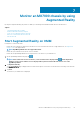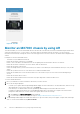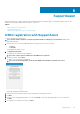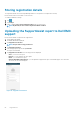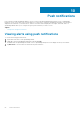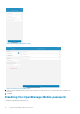Users Guide
Table Of Contents
- Dell EMC OpenManage Mobile Version 3.3 User’s Guide (iOS)
- About OpenManage Mobile (OMM)
- Setting up OpenManage Mobile
- Managing OpenManage Essentials console
- Adding an OpenManage Essentials console
- Viewing OpenManage Essentials dashboard
- Editing connection details of an OpenManage Essentials console
- Deleting an OpenManage Essentials console
- Performing power control operations
- Performing power control operations on a server managed by OpenManage Essentials
- Managing OpenManage Enterprise
- Adding an OpenManage Enterprise console
- Viewing OpenManage Enterprise dashboard
- Editing connection details of an OpenManage Enterprise console
- Deleting an OpenManage Enterprise console
- Performing power control operations
- Performing power control operations on a server managed by OpenManage Enterprise
- Managing iDRAC
- Adding an iDRAC
- Viewing iDRAC dashboard
- Viewing hardware logs of an iDRAC
- Viewing firmware details of an iDRAC
- Viewing network details of an iDRAC
- Viewing health status of an iDRAC
- Viewing the warranty information of an iDRAC
- Accessing Dell Quick Resource Locator website through iDRAC
- Generating and Sharing the iDRAC Report
- Sharing iDRAC Details
- Viewing the remote desktop
- Editing connection details of an iDRAC
- Deleting an iDRAC
- RACADM Commands
- Device inventory
- Editing the BIOS configuration
- Viewing iDRAC details in web browser
- View certificate information of an iDRAC
- Performing power control operations on an iDRAC
- Activating or deactivating the system ID LED
- AutoConfiguration using XML configuration file
- Template deploy
- OpenManage Mobile Diagnostics using Quick Sync 2
- Managing an MX7000 chassis
- Monitor an MX7000 chassis by using Augmented Reality
- SupportAssist
- Inventory collection
- Push notifications
- Using the OpenManage Mobile Password
- Viewing OpenManage Mobile information
- Sharing feedback
- Troubleshooting OpenManage Mobile
- Unable to add OpenManage Essentials to OpenManage Mobile
- Unable to add OpenManage Enterprise to OpenManage Mobile
- Unable to add iDRAC to OpenManage Mobile
- Slow data retrieval
- Incomplete device information
- Unable to register for push notifications
- Unable to receive push notifications
- Delay in receiving push notifications
- Unable to retrieve iDRAC data
- VNC connection failed!
- BIOS attributes not shown in the manual configuration page
- Known issues
- Uninstalling OpenManage Mobile
- Related documents and resources
- Identifying the generation of your Dell EMC PowerEdge server
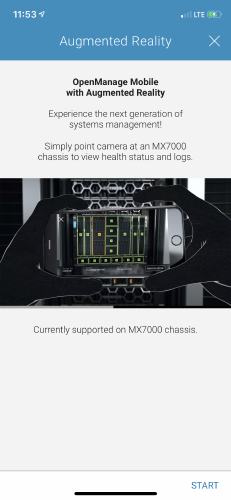
Figure 54. Start AR
Monitor an MX7000 chassis by using AR
This feature enables you to monitor an MX7000 chassis in the AR mode. In the AR mode, the chassis is identified using the mobile device
camera. By using Quick sync 2, you can connect to the chassis and view information related to the chassis. You can view all the
information of the chassis by selecting the chassis on the home page. After a successful connection, the health status is displayed on the
camera.
Prerequisites to monitor an MX7000 chassis:
• This feature is only available in the AR mode.
• Ensure that the chassis is Quick Sync 2 compatible.
• Ensure to turn on the flash of the mobile device in case the lighting in the area around the chassis is not sufficient.
• Ensure that the chassis is within the view of the camera, and is not obstructed.
• Ensure that the chassis is powered on.
• If there are multiple chassis, you must ensure that only one chassis is accessible by the camera and initiate Quick Sync 2 only on that
chassis.
• Ensure that you direct 60% or more of the camera view towards the intended chassis.
• Ensure that the mobile device is in motion but should not move more than 2 feet per second or turn more than 180 degrees per
second.
• Ensure that the chassis does not move.
• Ensure that the area around the chassis is motionless. Any object larger than a chassis should not move.
To monitor an MX7000 chassis:
1. Direct your mobile device camera towards the chassis that you want to monitor.
2. One of the following is displayed:
• If a Quick Sync 2 signal is identified, OpenManage Mobile displays the chassis information—model, health status, and Service Tag.
When prompted to connect to the Quick Sync 2, tap Connect.
• If the Quick Sync 2 is identified and connected, OpenManage Mobile displays the information about the chassis.
• If a signal is not identified, the Quick Sync 2 of OpenManage Mobile scans for the Quick Sync 2 signals of the chassis. When
prompted to enable Quick Sync 2 on the chassis until a signal is detected, do the following:
a. Tap Connect. The Add via Quick Sync 2 page is displayed.
b. To successfully connect to the chassis, see step 5 of Adding an MX7000 Chassis using Quick Sync 2.
3. The OpenManage Mobile displays the health status and Service Tag of the chassis, fans, power supplies, compute sleds, and storage
sleds. To view the chassis dashboard, tap
Chassis Details.
62
Monitor an MX7000 chassis by using Augmented Reality