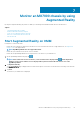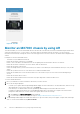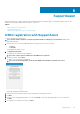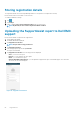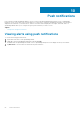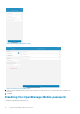Users Guide
Table Of Contents
- Dell EMC OpenManage Mobile Version 3.3 User’s Guide (iOS)
- About OpenManage Mobile (OMM)
- Setting up OpenManage Mobile
- Managing OpenManage Essentials console
- Adding an OpenManage Essentials console
- Viewing OpenManage Essentials dashboard
- Editing connection details of an OpenManage Essentials console
- Deleting an OpenManage Essentials console
- Performing power control operations
- Performing power control operations on a server managed by OpenManage Essentials
- Managing OpenManage Enterprise
- Adding an OpenManage Enterprise console
- Viewing OpenManage Enterprise dashboard
- Editing connection details of an OpenManage Enterprise console
- Deleting an OpenManage Enterprise console
- Performing power control operations
- Performing power control operations on a server managed by OpenManage Enterprise
- Managing iDRAC
- Adding an iDRAC
- Viewing iDRAC dashboard
- Viewing hardware logs of an iDRAC
- Viewing firmware details of an iDRAC
- Viewing network details of an iDRAC
- Viewing health status of an iDRAC
- Viewing the warranty information of an iDRAC
- Accessing Dell Quick Resource Locator website through iDRAC
- Generating and Sharing the iDRAC Report
- Sharing iDRAC Details
- Viewing the remote desktop
- Editing connection details of an iDRAC
- Deleting an iDRAC
- RACADM Commands
- Device inventory
- Editing the BIOS configuration
- Viewing iDRAC details in web browser
- View certificate information of an iDRAC
- Performing power control operations on an iDRAC
- Activating or deactivating the system ID LED
- AutoConfiguration using XML configuration file
- Template deploy
- OpenManage Mobile Diagnostics using Quick Sync 2
- Managing an MX7000 chassis
- Monitor an MX7000 chassis by using Augmented Reality
- SupportAssist
- Inventory collection
- Push notifications
- Using the OpenManage Mobile Password
- Viewing OpenManage Mobile information
- Sharing feedback
- Troubleshooting OpenManage Mobile
- Unable to add OpenManage Essentials to OpenManage Mobile
- Unable to add OpenManage Enterprise to OpenManage Mobile
- Unable to add iDRAC to OpenManage Mobile
- Slow data retrieval
- Incomplete device information
- Unable to register for push notifications
- Unable to receive push notifications
- Delay in receiving push notifications
- Unable to retrieve iDRAC data
- VNC connection failed!
- BIOS attributes not shown in the manual configuration page
- Known issues
- Uninstalling OpenManage Mobile
- Related documents and resources
- Identifying the generation of your Dell EMC PowerEdge server
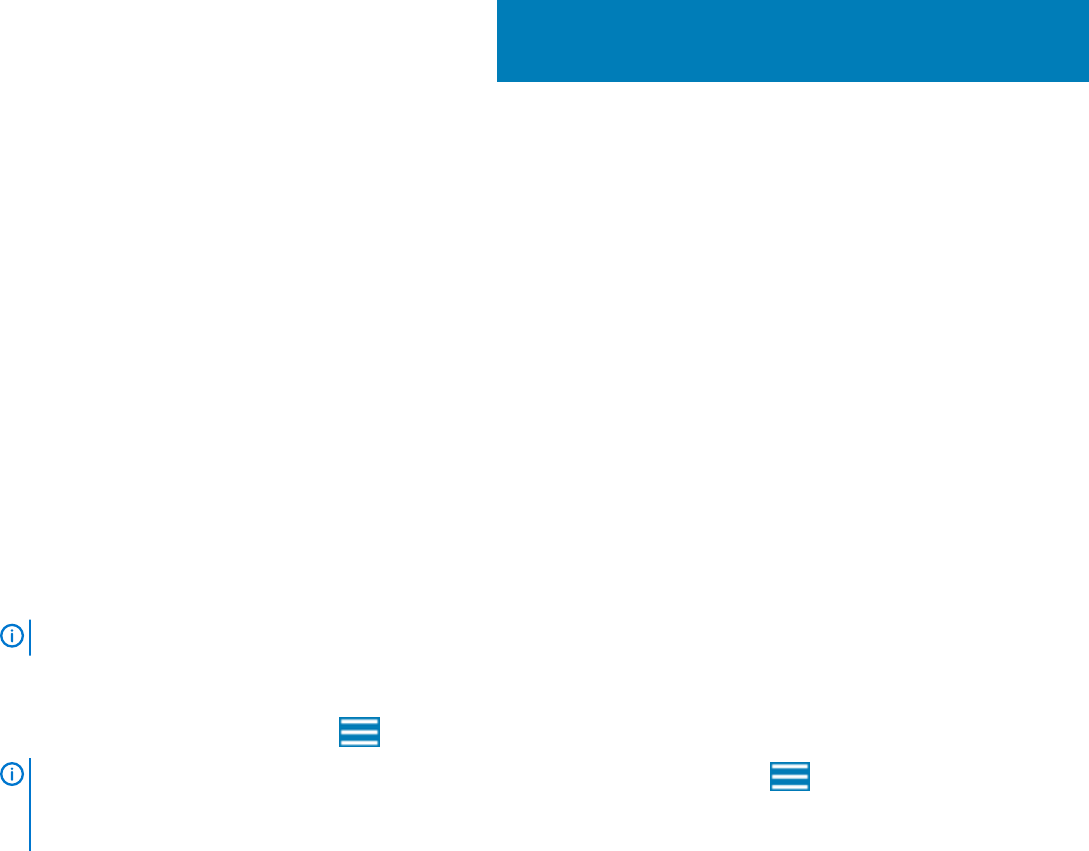
Monitor an MX7000 chassis by using
Augmented Reality
By using the Augmented Reality (AR) feature of OMM, you can manage the Dell EMC MX7000 chassis in the data center.
Topics:
• Start Augmented Reality on OMM
• Monitor an MX7000 chassis by using AR
• Front view of an MX7000 chassis in AR mode
• Back view of an MX7000 chassis in AR mode
• Exit the AR mode
Start Augmented Reality on OMM
Prerequisites to start the AR mode:
• Ensure that your mobile device supports the AR feature. For more information about the list of supported devices, see Augmented
Reality for iOS on the Apple website.
NOTE:
OpenManage Mobile does not support AR in iPads.
• Ensure that your mobile device has an iOS version 12 and later.
• Ensure that the OpenManage Mobile has access permission to the camera of your mobile device.
1. On the OpenManage Mobile home page, tap .
NOTE:
If this feature has not been used before, a red color filled circle is displayed with and the Augmented
Reality icon. The red color filled circle is not displayed when you have used the AR mode at least once on the
OpenManage Mobile.
2. Tap Augmented Reality.
The Augmented Reality page is displayed which contains the description of the feature. A video about the functioning of the AR mode
is displayed.
3. Tap Start.
The camera of your mobile device is displayed.
7
Monitor an MX7000 chassis by using Augmented Reality 61