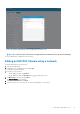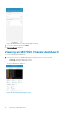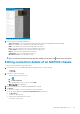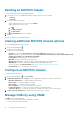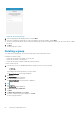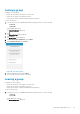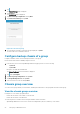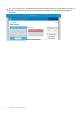Users Guide
Table Of Contents
- Dell EMC OpenManage Mobile Version 3.3 User’s Guide (iOS)
- About OpenManage Mobile (OMM)
- Setting up OpenManage Mobile
- Managing OpenManage Essentials console
- Adding an OpenManage Essentials console
- Viewing OpenManage Essentials dashboard
- Editing connection details of an OpenManage Essentials console
- Deleting an OpenManage Essentials console
- Performing power control operations
- Performing power control operations on a server managed by OpenManage Essentials
- Managing OpenManage Enterprise
- Adding an OpenManage Enterprise console
- Viewing OpenManage Enterprise dashboard
- Editing connection details of an OpenManage Enterprise console
- Deleting an OpenManage Enterprise console
- Performing power control operations
- Performing power control operations on a server managed by OpenManage Enterprise
- Managing iDRAC
- Adding an iDRAC
- Viewing iDRAC dashboard
- Viewing hardware logs of an iDRAC
- Viewing firmware details of an iDRAC
- Viewing network details of an iDRAC
- Viewing health status of an iDRAC
- Viewing the warranty information of an iDRAC
- Accessing Dell Quick Resource Locator website through iDRAC
- Generating and Sharing the iDRAC Report
- Sharing iDRAC Details
- Viewing the remote desktop
- Editing connection details of an iDRAC
- Deleting an iDRAC
- RACADM Commands
- Device inventory
- Editing the BIOS configuration
- Viewing iDRAC details in web browser
- View certificate information of an iDRAC
- Performing power control operations on an iDRAC
- Activating or deactivating the system ID LED
- AutoConfiguration using XML configuration file
- Template deploy
- OpenManage Mobile Diagnostics using Quick Sync 2
- Managing an MX7000 chassis
- Monitor an MX7000 chassis by using Augmented Reality
- SupportAssist
- Inventory collection
- Push notifications
- Using the OpenManage Mobile Password
- Viewing OpenManage Mobile information
- Sharing feedback
- Troubleshooting OpenManage Mobile
- Unable to add OpenManage Essentials to OpenManage Mobile
- Unable to add OpenManage Enterprise to OpenManage Mobile
- Unable to add iDRAC to OpenManage Mobile
- Slow data retrieval
- Incomplete device information
- Unable to register for push notifications
- Unable to receive push notifications
- Delay in receiving push notifications
- Unable to retrieve iDRAC data
- VNC connection failed!
- BIOS attributes not shown in the manual configuration page
- Known issues
- Uninstalling OpenManage Mobile
- Related documents and resources
- Identifying the generation of your Dell EMC PowerEdge server

• OpenManage Mobile does not support configuring network details (LAN, IPv4, and IPv6) of the chassis.
• OpenManage Mobile does not support configuring root credentials of the chassis.
To view the chassis overview:
1. In the Inventory section of OpenManage Mobile home page, perform one of the following:
• Tap Chassis.
• Tap View All.
Tap the appropriate chassis group.
The Chassis Group Dashboard is displayed. You can view the health status of the chassis in the group.
Figure 52. Chassis Group dashboard
• —Indicates the number of devices or alerts that are in Critical status
• —Indicates the number of devices or alerts that are in Warning status
• —Indicates the number of devices or alerts that are in Healthy status
• —Indicates the number of devices or alerts that are unknown
2. Tap the Chassis summary.
3. You can view the health status of each chassis. The color symbols on the left of each chassis denote the health status.
4. Select the lead chassis from the list to view the group details. Select the member chassis to view the details of that particular chassis.
Chassis group topology
You can view the topology of a chassis group.
View the chassis group topology
Perform the following to view the topology:
1. In the Inventory section of OpenManage Mobile home page, perform one of the following:
• Tap Chassis.
• Tap View All.
Tap the appropriate chassis group.
2. Tap Chassis.
3. Tap Show Topology in the lower end of the page.
The OpenManage Entreprise-Modular application displays the topology of the chassis group.
Managing an MX7000 chassis
59