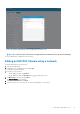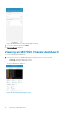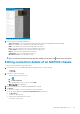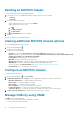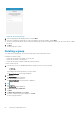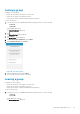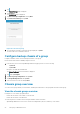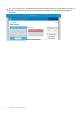Users Guide
Table Of Contents
- Dell EMC OpenManage Mobile Version 3.3 User’s Guide (iOS)
- About OpenManage Mobile (OMM)
- Setting up OpenManage Mobile
- Managing OpenManage Essentials console
- Adding an OpenManage Essentials console
- Viewing OpenManage Essentials dashboard
- Editing connection details of an OpenManage Essentials console
- Deleting an OpenManage Essentials console
- Performing power control operations
- Performing power control operations on a server managed by OpenManage Essentials
- Managing OpenManage Enterprise
- Adding an OpenManage Enterprise console
- Viewing OpenManage Enterprise dashboard
- Editing connection details of an OpenManage Enterprise console
- Deleting an OpenManage Enterprise console
- Performing power control operations
- Performing power control operations on a server managed by OpenManage Enterprise
- Managing iDRAC
- Adding an iDRAC
- Viewing iDRAC dashboard
- Viewing hardware logs of an iDRAC
- Viewing firmware details of an iDRAC
- Viewing network details of an iDRAC
- Viewing health status of an iDRAC
- Viewing the warranty information of an iDRAC
- Accessing Dell Quick Resource Locator website through iDRAC
- Generating and Sharing the iDRAC Report
- Sharing iDRAC Details
- Viewing the remote desktop
- Editing connection details of an iDRAC
- Deleting an iDRAC
- RACADM Commands
- Device inventory
- Editing the BIOS configuration
- Viewing iDRAC details in web browser
- View certificate information of an iDRAC
- Performing power control operations on an iDRAC
- Activating or deactivating the system ID LED
- AutoConfiguration using XML configuration file
- Template deploy
- OpenManage Mobile Diagnostics using Quick Sync 2
- Managing an MX7000 chassis
- Monitor an MX7000 chassis by using Augmented Reality
- SupportAssist
- Inventory collection
- Push notifications
- Using the OpenManage Mobile Password
- Viewing OpenManage Mobile information
- Sharing feedback
- Troubleshooting OpenManage Mobile
- Unable to add OpenManage Essentials to OpenManage Mobile
- Unable to add OpenManage Enterprise to OpenManage Mobile
- Unable to add iDRAC to OpenManage Mobile
- Slow data retrieval
- Incomplete device information
- Unable to register for push notifications
- Unable to receive push notifications
- Delay in receiving push notifications
- Unable to retrieve iDRAC data
- VNC connection failed!
- BIOS attributes not shown in the manual configuration page
- Known issues
- Uninstalling OpenManage Mobile
- Related documents and resources
- Identifying the generation of your Dell EMC PowerEdge server
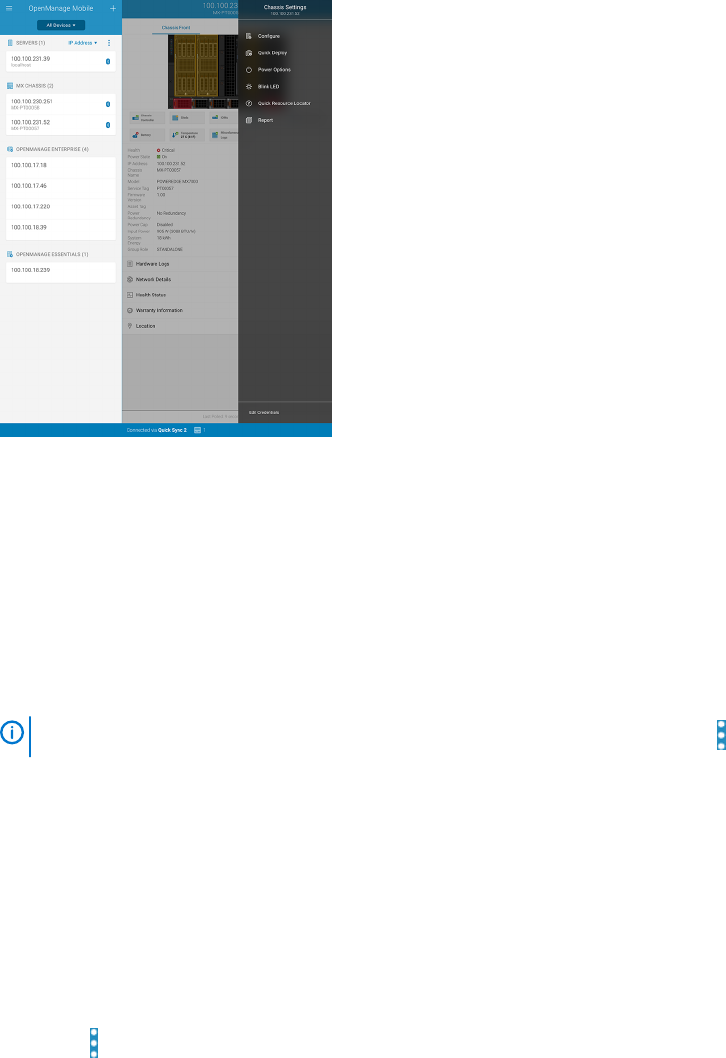
Figure 48. Chassis dashboard (tablet view)
2. You can view the following details and status:
• Chassis Controller—View the health status and log information about the OpenManage Enterprise-Modular.
• Sleds—View details of the compute and storage sleds in the chassis
• IOMs—View details of the network and storage IOMs in the chassis
• Fans—View the health of the fans on the front and back of the chassis
• Power Supplies—Number of active and unused Power Supply Units
• Battery—View the chassis CMOS battery information
• Temperature—View the temperature in the chassis
• Miscellaneous Logs—View miscellaneous logs
NOTE:
To share the information using an application available on your device, tap , and select the share option.
Editing connection details of an MX7000 chassis
To edit the connection details of an MX7000 chassis:
1. In the Inventory section of OpenManage Mobile home page, perform one of the following:
• Tap Chassis.
• Tap View All.
2. Perform one of the following steps:
• Tap the chassis that you want to edit.
a.
Tap .
b. Tap Edit Credentials.
• Swipe the appropriate chassis to the left, and tap Edit.
The Edit Credentials page is displayed.
3. Edit the username, password, and domain (if applicable) as required.
4. Tap Update.
5. To view the new changes, you have to manually reconnect the chassis.
a) On the chassis dashboard, tap Connected Via Quick Sync 2 at the bottom.
b) Tap Disconnect.
The chassis is disconnected.
c) Tap the chassis and swipe down to refresh.
The chassis is reconnected.
Managing an MX7000 chassis
53