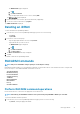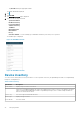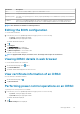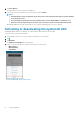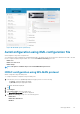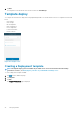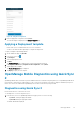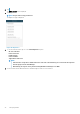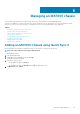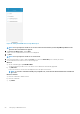Users Guide
Table Of Contents
- Dell EMC OpenManage Mobile Version 3.3 User’s Guide (iOS)
- About OpenManage Mobile (OMM)
- Setting up OpenManage Mobile
- Managing OpenManage Essentials console
- Adding an OpenManage Essentials console
- Viewing OpenManage Essentials dashboard
- Editing connection details of an OpenManage Essentials console
- Deleting an OpenManage Essentials console
- Performing power control operations
- Performing power control operations on a server managed by OpenManage Essentials
- Managing OpenManage Enterprise
- Adding an OpenManage Enterprise console
- Viewing OpenManage Enterprise dashboard
- Editing connection details of an OpenManage Enterprise console
- Deleting an OpenManage Enterprise console
- Performing power control operations
- Performing power control operations on a server managed by OpenManage Enterprise
- Managing iDRAC
- Adding an iDRAC
- Viewing iDRAC dashboard
- Viewing hardware logs of an iDRAC
- Viewing firmware details of an iDRAC
- Viewing network details of an iDRAC
- Viewing health status of an iDRAC
- Viewing the warranty information of an iDRAC
- Accessing Dell Quick Resource Locator website through iDRAC
- Generating and Sharing the iDRAC Report
- Sharing iDRAC Details
- Viewing the remote desktop
- Editing connection details of an iDRAC
- Deleting an iDRAC
- RACADM Commands
- Device inventory
- Editing the BIOS configuration
- Viewing iDRAC details in web browser
- View certificate information of an iDRAC
- Performing power control operations on an iDRAC
- Activating or deactivating the system ID LED
- AutoConfiguration using XML configuration file
- Template deploy
- OpenManage Mobile Diagnostics using Quick Sync 2
- Managing an MX7000 chassis
- Monitor an MX7000 chassis by using Augmented Reality
- SupportAssist
- Inventory collection
- Push notifications
- Using the OpenManage Mobile Password
- Viewing OpenManage Mobile information
- Sharing feedback
- Troubleshooting OpenManage Mobile
- Unable to add OpenManage Essentials to OpenManage Mobile
- Unable to add OpenManage Enterprise to OpenManage Mobile
- Unable to add iDRAC to OpenManage Mobile
- Slow data retrieval
- Incomplete device information
- Unable to register for push notifications
- Unable to receive push notifications
- Delay in receiving push notifications
- Unable to retrieve iDRAC data
- VNC connection failed!
- BIOS attributes not shown in the manual configuration page
- Known issues
- Uninstalling OpenManage Mobile
- Related documents and resources
- Identifying the generation of your Dell EMC PowerEdge server
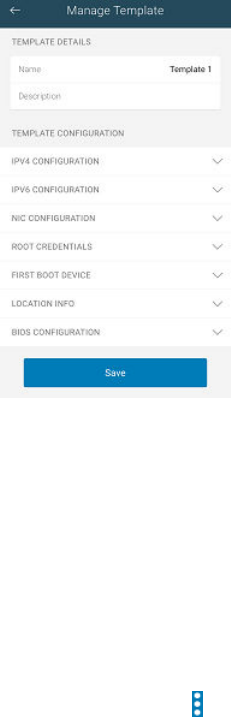
Figure 42. Template Configuration
4. Enter the appropriate configuration, and tap Save.
The created template is displayed on the Manage Templates page.
Applying a Deployment template
• Ensure Quick Sync 2 is enabled and the access is set to read/write.
• You have to be within the BLE signal range to complete the deployment.
To deploy a template in OpenManage Mobile:
1. On the OMM home page, tap View All.
2. In the server section, tap .
3. Tap Configure.
4. Select the appropriate servers.
5. Tap Next.
The Configure Server page is displayed. Auto Config and Confguration Method.
6. In Configuration Method, tap Template-based Configuration , and tap Next.
7. Tap the appropriate Template.
The Deploy Configuration page is displayed.
8. Tap Deploy to deploy the new template.
OpenManage Mobile Diagnostics using Quick Sync
2
OpenManage Mobile allows technicians to perform additional at-the-box troubleshooting using Quick Sync 2. OpenManage Mobile allows
the technician to download Tech Support Reports (TSR), Screen shots, and, Crash Screen Videos to diagnose and identify the point of
failure. These actions are enabled in the OpenManage servers and accessed remotely using WS-MAN.
Diagnostics using Quick Sync 2
Ensure that the device is connected to the server.
To run diagnostics on a server using Quick Sync 2:
1. In the Inventory section of OpenManage Mobile home page, perform one of the following:
• Tap Servers, and tap the appropriate iDRAC.
• Tap View All, and tap the appropriate iDRAC.
The iDRAC dashboard is displayed.
Managing iDRAC
47