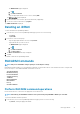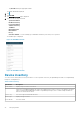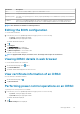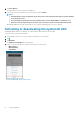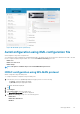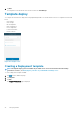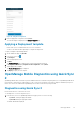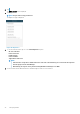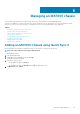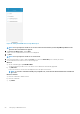Users Guide
Table Of Contents
- Dell EMC OpenManage Mobile Version 3.3 User’s Guide (iOS)
- About OpenManage Mobile (OMM)
- Setting up OpenManage Mobile
- Managing OpenManage Essentials console
- Adding an OpenManage Essentials console
- Viewing OpenManage Essentials dashboard
- Editing connection details of an OpenManage Essentials console
- Deleting an OpenManage Essentials console
- Performing power control operations
- Performing power control operations on a server managed by OpenManage Essentials
- Managing OpenManage Enterprise
- Adding an OpenManage Enterprise console
- Viewing OpenManage Enterprise dashboard
- Editing connection details of an OpenManage Enterprise console
- Deleting an OpenManage Enterprise console
- Performing power control operations
- Performing power control operations on a server managed by OpenManage Enterprise
- Managing iDRAC
- Adding an iDRAC
- Viewing iDRAC dashboard
- Viewing hardware logs of an iDRAC
- Viewing firmware details of an iDRAC
- Viewing network details of an iDRAC
- Viewing health status of an iDRAC
- Viewing the warranty information of an iDRAC
- Accessing Dell Quick Resource Locator website through iDRAC
- Generating and Sharing the iDRAC Report
- Sharing iDRAC Details
- Viewing the remote desktop
- Editing connection details of an iDRAC
- Deleting an iDRAC
- RACADM Commands
- Device inventory
- Editing the BIOS configuration
- Viewing iDRAC details in web browser
- View certificate information of an iDRAC
- Performing power control operations on an iDRAC
- Activating or deactivating the system ID LED
- AutoConfiguration using XML configuration file
- Template deploy
- OpenManage Mobile Diagnostics using Quick Sync 2
- Managing an MX7000 chassis
- Monitor an MX7000 chassis by using Augmented Reality
- SupportAssist
- Inventory collection
- Push notifications
- Using the OpenManage Mobile Password
- Viewing OpenManage Mobile information
- Sharing feedback
- Troubleshooting OpenManage Mobile
- Unable to add OpenManage Essentials to OpenManage Mobile
- Unable to add OpenManage Enterprise to OpenManage Mobile
- Unable to add iDRAC to OpenManage Mobile
- Slow data retrieval
- Incomplete device information
- Unable to register for push notifications
- Unable to receive push notifications
- Delay in receiving push notifications
- Unable to retrieve iDRAC data
- VNC connection failed!
- BIOS attributes not shown in the manual configuration page
- Known issues
- Uninstalling OpenManage Mobile
- Related documents and resources
- Identifying the generation of your Dell EMC PowerEdge server
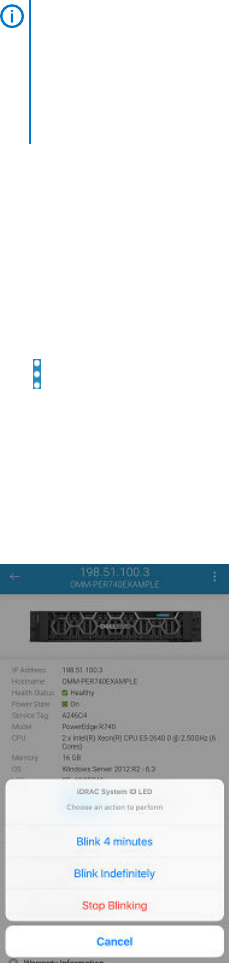
3. Tap Power Options.
The supported power control operations are displayed.
4. Select the power control operation that you want to perform, and tap Submit.
NOTE:
• Shutdown OS First option is supported only for those power control operations that support a normal shutdown
of the operating system.
• The Power Options page displays the task credentials that are used to add the iDRAC. If you want to use a
different user name and password for the power control operations, edit the
username and password fields.
OpenManage Mobile performs the requested power control operation and displays the result of the operation.
Activating or deactivating the system ID LED
OpenManage Mobile allows you to identify a server by activating or deactivating the system ID LED.
To activate or deactivate the system ID LED:
1. Tap the iDRAC of the server you want to activate or deactivate the system ID LED.
2. Tap .
3. Tap Blink LED.
The iDRAC System ID LED options are displayed.
4. Tap one of the following options to activate or deactivate the System ID LED:
• Blink 4 minutes
• Blink Indefinitely
• Stop Blinking
Figure 39. Blink LED options (phone view)
44
Managing iDRAC