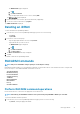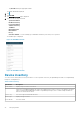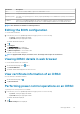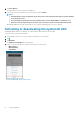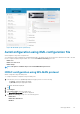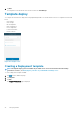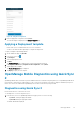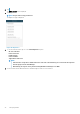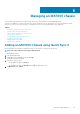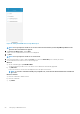Users Guide
Table Of Contents
- Dell EMC OpenManage Mobile Version 3.3 User’s Guide (iOS)
- About OpenManage Mobile (OMM)
- Setting up OpenManage Mobile
- Managing OpenManage Essentials console
- Adding an OpenManage Essentials console
- Viewing OpenManage Essentials dashboard
- Editing connection details of an OpenManage Essentials console
- Deleting an OpenManage Essentials console
- Performing power control operations
- Performing power control operations on a server managed by OpenManage Essentials
- Managing OpenManage Enterprise
- Adding an OpenManage Enterprise console
- Viewing OpenManage Enterprise dashboard
- Editing connection details of an OpenManage Enterprise console
- Deleting an OpenManage Enterprise console
- Performing power control operations
- Performing power control operations on a server managed by OpenManage Enterprise
- Managing iDRAC
- Adding an iDRAC
- Viewing iDRAC dashboard
- Viewing hardware logs of an iDRAC
- Viewing firmware details of an iDRAC
- Viewing network details of an iDRAC
- Viewing health status of an iDRAC
- Viewing the warranty information of an iDRAC
- Accessing Dell Quick Resource Locator website through iDRAC
- Generating and Sharing the iDRAC Report
- Sharing iDRAC Details
- Viewing the remote desktop
- Editing connection details of an iDRAC
- Deleting an iDRAC
- RACADM Commands
- Device inventory
- Editing the BIOS configuration
- Viewing iDRAC details in web browser
- View certificate information of an iDRAC
- Performing power control operations on an iDRAC
- Activating or deactivating the system ID LED
- AutoConfiguration using XML configuration file
- Template deploy
- OpenManage Mobile Diagnostics using Quick Sync 2
- Managing an MX7000 chassis
- Monitor an MX7000 chassis by using Augmented Reality
- SupportAssist
- Inventory collection
- Push notifications
- Using the OpenManage Mobile Password
- Viewing OpenManage Mobile information
- Sharing feedback
- Troubleshooting OpenManage Mobile
- Unable to add OpenManage Essentials to OpenManage Mobile
- Unable to add OpenManage Enterprise to OpenManage Mobile
- Unable to add iDRAC to OpenManage Mobile
- Slow data retrieval
- Incomplete device information
- Unable to register for push notifications
- Unable to receive push notifications
- Delay in receiving push notifications
- Unable to retrieve iDRAC data
- VNC connection failed!
- BIOS attributes not shown in the manual configuration page
- Known issues
- Uninstalling OpenManage Mobile
- Related documents and resources
- Identifying the generation of your Dell EMC PowerEdge server
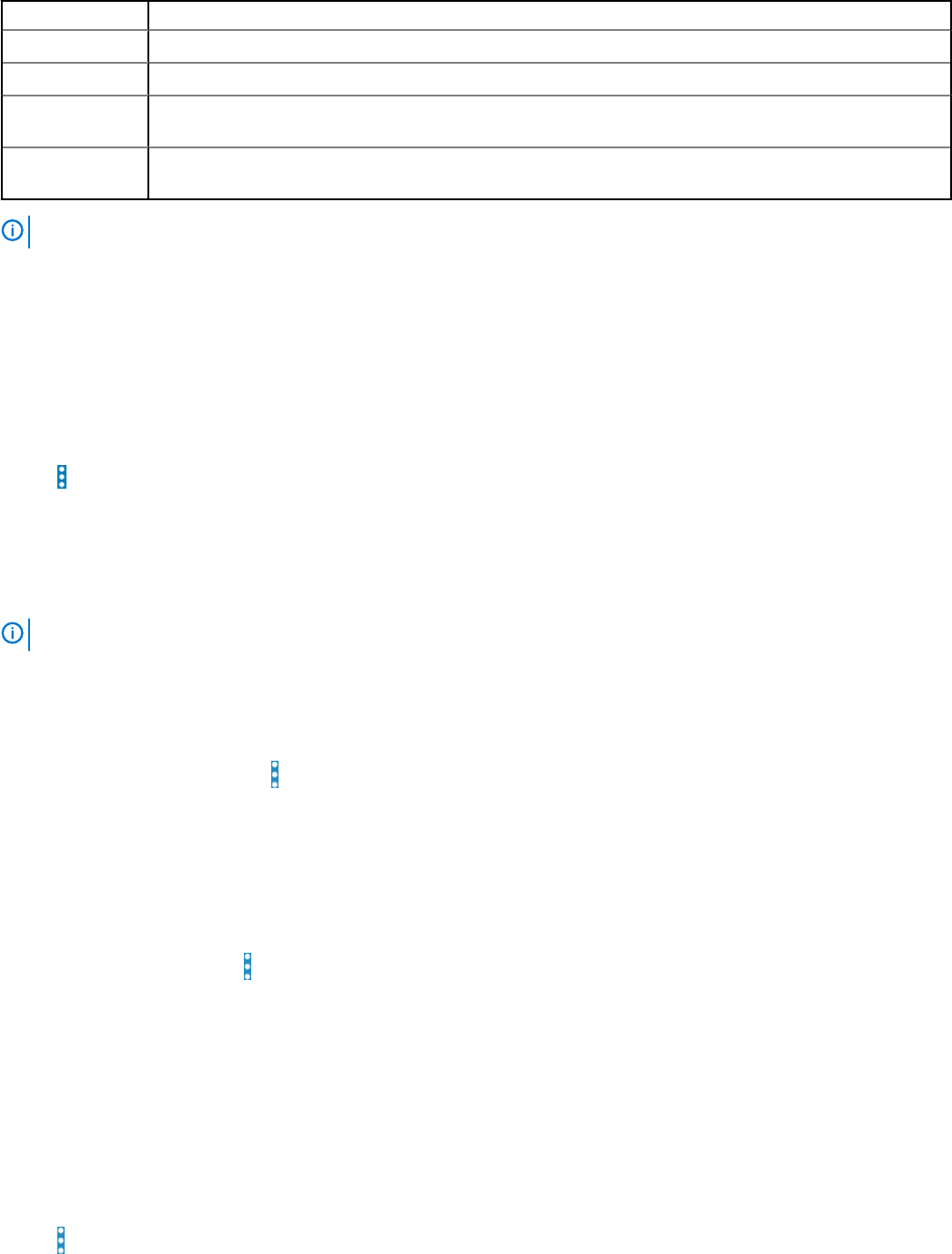
Information Description
CPUs The processor model, number of processors, and number of cores
Memory Total system memory in the server
Operating System The name of the operating system. This may require OpenManage Server Administrator (OMSA) to be installed on
the system.
IP Address If this server was added individually, this value is the IP address used to connect to the iDRAC. If this device is
discovered through OpenManage Essentials, there could be multiple IP addresses associated with the device
NOTE: Not all details are available for all managed devices.
Editing the BIOS configuration
To view the BIOS information:
1. In the Inventory section of OpenManage Mobile home page, perform one of the following:
• Tap Servers, and tap the appropriate iDRAC.
• Tap View All, and tap the appropriate iDRAC.
The iDRAC dashboard is displayed.
2. Tap .
3. Tap Configure.
The Configure Server page is displayed.
4. Tap Manual Configuration, and tap Next.
5. Tap BIOS Configuration to view the BIOS tasks.
You can edit or view the BIOS configurations.
NOTE:
To apply the BIOS changes, restart the server. The changes reflect upon successful reboot.
Viewing iDRAC details in web browser
To view the iDRAC details in the web browser
1. On the iDRAC details page, tap the symbol.
2. Tap Launch iDRAC GUI.
3. The iDRAC details will be displayed in the device browser.
View certificate information of an iDRAC
View the summary of an iDRAC certificate.
1.
On the iDRAC details page, tap .
2. Tap View Certificate.
Performing power control operations on an iDRAC
To perform power control operations on an iDRAC:
1. In the Inventory section of OpenManage Mobile home page, perform one of the following:
• Tap Servers, and tap the appropriate iDRAC.
• Tap View All, and tap the appropriate iDRAC.
The iDRAC dashboard is displayed.
2.
Tap .
The iDRAC Settings menu is displayed.
Managing iDRAC
43