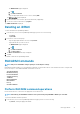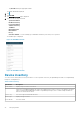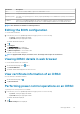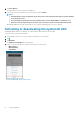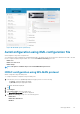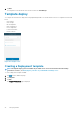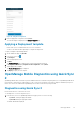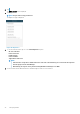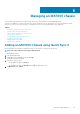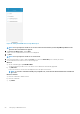Users Guide
Table Of Contents
- Dell EMC OpenManage Mobile Version 3.3 User’s Guide (iOS)
- About OpenManage Mobile (OMM)
- Setting up OpenManage Mobile
- Managing OpenManage Essentials console
- Adding an OpenManage Essentials console
- Viewing OpenManage Essentials dashboard
- Editing connection details of an OpenManage Essentials console
- Deleting an OpenManage Essentials console
- Performing power control operations
- Performing power control operations on a server managed by OpenManage Essentials
- Managing OpenManage Enterprise
- Adding an OpenManage Enterprise console
- Viewing OpenManage Enterprise dashboard
- Editing connection details of an OpenManage Enterprise console
- Deleting an OpenManage Enterprise console
- Performing power control operations
- Performing power control operations on a server managed by OpenManage Enterprise
- Managing iDRAC
- Adding an iDRAC
- Viewing iDRAC dashboard
- Viewing hardware logs of an iDRAC
- Viewing firmware details of an iDRAC
- Viewing network details of an iDRAC
- Viewing health status of an iDRAC
- Viewing the warranty information of an iDRAC
- Accessing Dell Quick Resource Locator website through iDRAC
- Generating and Sharing the iDRAC Report
- Sharing iDRAC Details
- Viewing the remote desktop
- Editing connection details of an iDRAC
- Deleting an iDRAC
- RACADM Commands
- Device inventory
- Editing the BIOS configuration
- Viewing iDRAC details in web browser
- View certificate information of an iDRAC
- Performing power control operations on an iDRAC
- Activating or deactivating the system ID LED
- AutoConfiguration using XML configuration file
- Template deploy
- OpenManage Mobile Diagnostics using Quick Sync 2
- Managing an MX7000 chassis
- Monitor an MX7000 chassis by using Augmented Reality
- SupportAssist
- Inventory collection
- Push notifications
- Using the OpenManage Mobile Password
- Viewing OpenManage Mobile information
- Sharing feedback
- Troubleshooting OpenManage Mobile
- Unable to add OpenManage Essentials to OpenManage Mobile
- Unable to add OpenManage Enterprise to OpenManage Mobile
- Unable to add iDRAC to OpenManage Mobile
- Slow data retrieval
- Incomplete device information
- Unable to register for push notifications
- Unable to receive push notifications
- Delay in receiving push notifications
- Unable to retrieve iDRAC data
- VNC connection failed!
- BIOS attributes not shown in the manual configuration page
- Known issues
- Uninstalling OpenManage Mobile
- Related documents and resources
- Identifying the generation of your Dell EMC PowerEdge server

The iDRAC Details page is displayed.
a. Tap .
b. Tap Edit Credentials.
• Swipe the appropriate iDRAC server to the left, and tap Edit.
The Edit Connection page is displayed.
3. Edit the hostname or IP, username, password, and domain (if applicable).
4. To save the connection information, tap Update .
The iDRAC dashboard is displayed.
Deleting an iDRAC
To delete an iDRAC from OpenManage Mobile:
1. In the Inventory section of the OpenManage Mobile page, perform one of the following:
• Tap Servers.
• Tap View All.
2. Perform one of the following steps:
• Swipe the appropriate iDRAC to the left, and tap Delete.
• Tap the iDRAC that you want to remove.
The iDRAC Details page is displayed.
a. Tap .
b. Tap Edit Credentials.
c. Tap Delete Device.
3. The Delete Confirmation message is displayed.
4. Tap Yes.
The iDRAC is deleted from OpenManage Mobile.
RACADM Commands
NOTE:
Only users with iDRAC configure privileges can modify the settings.
RACADM Commands enables you to run predefined commands. The generic GET and SET sub commands are used to configure and
retrieve the objects. The available RACADM commands are as follows:
• System Information
• Hardware Inventory
• License Information
• Software Inventory
• Job Queue
• NIC Configuration
• NIC Statistics
• LC Log
• Custom Command
Perform RACADM command operations
Ensure that the device is connected to the appropriate server and network.
NOTE:
Alternatively, the RACADM commands can be performed by using WSMAN or Quick Sync over WiFi.
To perform RACADM command operations:
1. In the Inventory section of the OpenManage Mobile home page, perform one of the following:
• Tap Servers, and tap the appropriate iDRAC.
Managing iDRAC
41