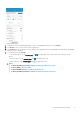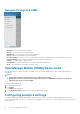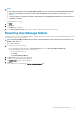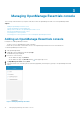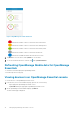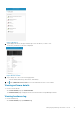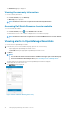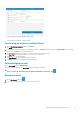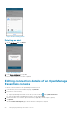Users Guide
Table Of Contents
- Dell EMC OpenManage Mobile Version 3.3 User’s Guide (iOS)
- About OpenManage Mobile (OMM)
- Setting up OpenManage Mobile
- Managing OpenManage Essentials console
- Adding an OpenManage Essentials console
- Viewing OpenManage Essentials dashboard
- Editing connection details of an OpenManage Essentials console
- Deleting an OpenManage Essentials console
- Performing power control operations
- Performing power control operations on a server managed by OpenManage Essentials
- Managing OpenManage Enterprise
- Adding an OpenManage Enterprise console
- Viewing OpenManage Enterprise dashboard
- Editing connection details of an OpenManage Enterprise console
- Deleting an OpenManage Enterprise console
- Performing power control operations
- Performing power control operations on a server managed by OpenManage Enterprise
- Managing iDRAC
- Adding an iDRAC
- Viewing iDRAC dashboard
- Viewing hardware logs of an iDRAC
- Viewing firmware details of an iDRAC
- Viewing network details of an iDRAC
- Viewing health status of an iDRAC
- Viewing the warranty information of an iDRAC
- Accessing Dell Quick Resource Locator website through iDRAC
- Generating and Sharing the iDRAC Report
- Sharing iDRAC Details
- Viewing the remote desktop
- Editing connection details of an iDRAC
- Deleting an iDRAC
- RACADM Commands
- Device inventory
- Editing the BIOS configuration
- Viewing iDRAC details in web browser
- View certificate information of an iDRAC
- Performing power control operations on an iDRAC
- Activating or deactivating the system ID LED
- AutoConfiguration using XML configuration file
- Template deploy
- OpenManage Mobile Diagnostics using Quick Sync 2
- Managing an MX7000 chassis
- Monitor an MX7000 chassis by using Augmented Reality
- SupportAssist
- Inventory collection
- Push notifications
- Using the OpenManage Mobile Password
- Viewing OpenManage Mobile information
- Sharing feedback
- Troubleshooting OpenManage Mobile
- Unable to add OpenManage Essentials to OpenManage Mobile
- Unable to add OpenManage Enterprise to OpenManage Mobile
- Unable to add iDRAC to OpenManage Mobile
- Slow data retrieval
- Incomplete device information
- Unable to register for push notifications
- Unable to receive push notifications
- Delay in receiving push notifications
- Unable to retrieve iDRAC data
- VNC connection failed!
- BIOS attributes not shown in the manual configuration page
- Known issues
- Uninstalling OpenManage Mobile
- Related documents and resources
- Identifying the generation of your Dell EMC PowerEdge server

NOTE:
• The analytics data that is collected by OpenManage Mobile does not contain any Personally Identifiable Information
(PII). The collected data is treated in accordance with the Dell Privacy Policy available for review at Dell.com/
privacy.
• You are prompted to configure the analytics settings when you start OpenManage Mobile for the first time after an
installation or upgrade.
To configure the analytics settings:
1. Tap .
2. Tap Settings.
The Settings page is displayed.
3. Use the Share Anonymous Data toggle switch to enable or disable sharing Analytics Data Collection.
Resetting OpenManage Mobile
This feature enables you to reset OpenManage Mobile to original settings and start a new session. If the OpenManage Mobile password is
not retrievable, you can use the reset option.
NOTE: Resetting OpenManage Mobile deletes all user entered information such as Login Password, Saved hosts, Logs,
Analytics data, and so on.
To reset OpenManage Mobile:
1. You can perform one of the following:
• On the OpenManage Mobile login page, tap Forgot Password, and then tap Reset OpenManage Mobile app.
• On the OpenManage Mobile home page, do the following:
• Tap the Navigation menu icon.
• Tap Settings.
• Tap Reset OpenManage Mobile.
2. The Are you sure? pop-up message is displayed.
3. Tap Yes to reset OpenManage Mobile application.
The Confirm Reset pop-up message is displayed.
4. Tap Reset.
You are redirected to the OpenManage End User Lisence Agreement page.
Setting up OpenManage Mobile
13