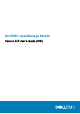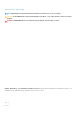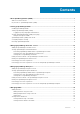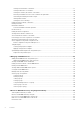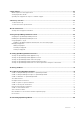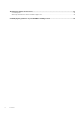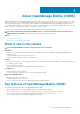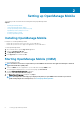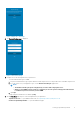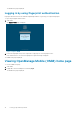Dell EMC OpenManage Mobile Version 3.
Notes, cautions, and warnings NOTE: A NOTE indicates important information that helps you make better use of your product. CAUTION: A CAUTION indicates either potential damage to hardware or loss of data and tells you how to avoid the problem. WARNING: A WARNING indicates a potential for property damage, personal injury, or death. © 2014 - 2019 Dell Inc. or its subsidiaries. All rights reserved. Dell, EMC, and other trademarks are trademarks of Dell Inc. or its subsidiaries.
Contents 1 About OpenManage Mobile (OMM)................................................................................................ 7 What is new in this release................................................................................................................................................... 7 Key features of OpenManage Mobile (OMM)...................................................................................................................7 2 Setting up OpenManage Mobile..........
Viewing network details of an iDRAC..........................................................................................................................37 Viewing health status of an iDRAC............................................................................................................................. 38 Viewing the warranty information of an iDRAC.........................................................................................................
8 SupportAssist............................................................................................................................ 65 iDRAC registration with SupportAssist ........................................................................................................................... 65 Storing registration details ................................................................................................................................................
16 Related documents and resources...............................................................................................81 Contacting Dell..................................................................................................................................................................... 81 Accessing documents from the Dell EMC support site..................................................................................................
1 About OpenManage Mobile (OMM) OpenManage Mobile is a systems management application that enables you to monitor your data center from an iOS mobile device. OMM enables you to add one or more OpenManage Essentials consoles and/or Integrated Dell Remote Access Controllers (iDRACs) 7 or later and/or OpenManage Enterprise consoles and/or Chassis. OMM provides OpenManage Essentials and OpenManage Enterprise alerts to your mobile device and enables you to troubleshoot your hardware during emergencies.
2 Setting up OpenManage Mobile This chapter provides information about installing and starting OpenManage Mobile. Topics: • • • • • • Installing OpenManage Mobile Starting OpenManage Mobile (OMM) Viewing OpenManage Mobile (OMM) home page OpenManage Mobile (OMM) Demo mode Configuring analytics settings Resetting OpenManage Mobile Installing OpenManage Mobile Prerequisites to install OpenManage Mobile: • • Ensure that you have iOS version 11 or later, on your mobile device.
Figure 1. Diagnostics and Usage 4. The Password Settings page is displayed. Figure 2. Password settings 5. Complete one of the following based on your preference: • To set the authentication type for OMM: a. For password authentication, type a password and reconfirm the password. You can provide a hint to remember the password. b. If you also want to use your fingerprint to log in, use the Enable touch ID login toggle button.
The OMM home page is displayed. Logging in by using fingerprint authentication Fingerprint authentication must be enabled in OpenManage Mobile to log in using your registered fingerprint. To log in using fingerprint authentication: 1. Start OMM. The Login to OMM page is displayed. Figure 3. Login to OMM 2. Present the fingerprint that you have registered for login purposes on the fingerprint sensor. If the authentication is successful, the fingerprint recognized message is displayed.
Figure 4. Home page 3. To add servers, chassis, OpenManage Enterprise console, or OpenManage Essential console, tap Connect. 4. In the Recent section, you can see the recently viewed devices. 5. In the Inventory section, the number of servers and chassis are displayed. Each of the OpenManage Essentials and the OpenManage Enterprise consoles is displayed. 6. To view all the devices, tap View All. • To view the filter options, on the Inventory page, tap devices.
Navigate through the OMM Figure 5. Navigation menu • • • • • • • • • Templates—Create, edit, and manage templates. IP Pools—Specify a range of IP for template deploy. Task Manager—View the actions that are performed in OMM. App Log—Displays the application log severity and details. Password Inventory—Extract the Service Tag, MAC address, and password details using the QR code available on the server. Augmented Reality—Monitor and view an MX7000 chassis in augmented reality mode.
NOTE: • The analytics data that is collected by OpenManage Mobile does not contain any Personally Identifiable Information (PII). The collected data is treated in accordance with the Dell Privacy Policy available for review at Dell.com/ privacy. • You are prompted to configure the analytics settings when you start OpenManage Mobile for the first time after an installation or upgrade. To configure the analytics settings: 1. Tap . 2. Tap Settings. The Settings page is displayed. 3.
3 Managing OpenManage Essentials console This section provides information you require to add, edit, or delete an OpenManage Essentials console in OpenManage Mobile.
Figure 7. Adding OpenManage Essentials (tablet view) 6. To save the connection information, tap Submit. The OpenManage Essentials SSL certificate is displayed. 7. To accept the certificate and save the OpenManage Essentials console, tap Yes. 8. On the Set Alert Subscription page, select the appropriate alert filter for push notifications and tap Save. NOTE: • To set a custom alert filter, see the OpenManage Essentials User's Guide available at www.dell.com/ OpenManageManuals.
Figure 8. OpenManage Essentials dashboard • —Indicates the number of devices or alerts that are in Critical status. • —Indicates the number of devices or alerts that are in Warning status. • —Indicates the number of devices or alerts that are in Healthy status. • —Indicates the number of devices or alerts that are unknown. • —Indicates the available information about the devices or alerts. 2. Tap Devices to view the devices, and tap Alerts to view the alerts. 3.
Figure 9. All devices 3. Tap the appropriate device category and then tap to select the device you want to view. The inventory information of the device is displayed. Figure 10. Device details 4. Tap to change one or more of the following properties: • Software details, hardware log, device alerts, and warranty. 5. Tap , and tap Quick Resource Locator to access the Dell Quick Resource Locator website.
The Hardware log page is displayed. Viewing the warranty information To view the warranty information: • On the Device Details page, tap Warranty. The Warranty page is displayed. NOTE: An Internet connection is required to view the warranty information. Accessing Dell Quick Resource Locator website To access the Dell QRL website: • On the Device Details page, tap and tap Quick Resource Locator. The Dell Quick Resource Locator website is displayed on a new web browser page.
Figure 12. Alerts and Alerts Details (tablet view) You can share, acknowledge, or delete an alert. Performing an action on multiple alerts 1. On the OpenManage Essentials dashboard, tap Alerts. The Alerts page is displayed. 2. Select multiple alerts by selecting the corresponding check box. Tap Delete to delete the alerts, tap Acknowledge to acknowledge the alerts, or tap Share to share the selected alerts. 3. Tap View Progress in the next window to view the status of the action performed.
Figure 13. Alert sharing options Deleting an alert 1. On the Alert Details page, tap Delete. Figure 14. Deleting alerts 2. In the Delete Confirmation box, tap Yes. The alert is deleted, and the list of alerts is updated. Editing connection details of an OpenManage Essentials console To edit the connection details of the OpenManage Essentials console: 1. In the Inventory section of the OMM home page, tap View All. 2.
5. Tap Save to save the connection. The OpenManage Essentials dashboard is displayed. Deleting an OpenManage Essentials console To delete an OpenManage Essentials console from OpenManage Mobile: 1. In the Inventory section of the OMM home page, tap View All. 2. Perform one of the following: • Tap the OpenManage Essentials console that you want to remove. The OpenManage Essentials dashboard is displayed. • a. Tap . b. Tap Edit Connection. c. Tap Delete Device.
Figure 15. Power control options The supported power control operations are displayed. 5. Tap Submit. The OMM performs the power control operation and then displays the result of the operation.
4 Managing OpenManage Enterprise This section provides information you require to add, edit, or delete an OpenManage Enterprise console in OpenManage Mobile.
Figure 17. Adding OpenManage Enterprise (tablet view) 6. To save the connection information, tap Submit. The OpenManage Enterprise SSL certificate is displayed. 7. To accept the certificate and save the OpenManage Enterprise console, tap Yes. 8. On the Set Alert Subscription page, select the appropriate alert filter for push notifications and tap Save. NOTE: • To set a custom alert filter, see the OpenManage Enterprise User’s Guide available at www.dell.com/ OpenManageManuals.
Figure 18. OpenManage Enterprise dashboard • —Indicates the number of devices or alerts that are in Critical status • —Indicates the number of devices or alerts that are in Warning status • —Indicates the number of devices or alerts that are in Healthy status • —Indicates the number of devices or alerts that are unknown • —Indicates the available information about the devices or alerts 2. Tap Devices to view the devices, and tap Alerts to view the alerts. 3.
Figure 19. All devices 3. Tap the appropriate device category and then tap to select the device you want to view. Figure 20. Device details 4.
The Software Details page is displayed with the software information of an OpenManage Enterprise. Viewing hardware log To view the hardware log: • On the Device Details page, tap Hardware Log. The Hardware log page is displayed. Viewing the warranty information To view the warranty information: • On the Device Details page, tap Warranty . The Warranty pages is displayed. NOTE: An internet connection is required to view the warranty information.
Figure 21. Alerts and Alerts Details (phone view) Figure 22. Alerts and Alerts Details (tablet view) You can forward, acknowledge, or delete an alert. Performing an action on multiple alerts To perform an action on multiple alerts: 1. On the OpenManage Enterprise Console page, tap Alerts. The Alerts page is displayed. 2. Select multiple alerts by selecting the check box on the left of each alert.
The alert is acknowledged, and the Alert Details page is automatically refreshed. NOTE: To share the information using an application available on your device, tap . Sharing an alert To share an alert: 1. On the Alert Details page, tap to share an alert. 2. Select the option you want to use to share the alert details. Figure 23. Alert sharing options Deleting an alert To delete an alert: 1. On the Alert Details page, tap Delete to delete an alert. Figure 24. Deleting alerts 2.
Editing connection details of an OpenManage Enterprise console To edit the connection details of the OpenManage Enterprise console: 1. In the Inventory section of the OMM home page, tap View All. 2. Perform one of the following: a) Tap the OpenManage Enterprise console that you want to edit, tap , and tap Edit Connection. b) Swipe the appropriate OpenManage Enterprise to the left, and tap Edit. 3. Edit the hostname or IP, username, password, domain (if applicable), and description (optional) as required. 4.
2. On the OpenManage Enterprise dashboard, tap Devices. The All Devices page is displayed. 3. Tap the appropriate device category (for example, RAC), and then tap to select the device you want to perform power control operation on. The Device Details page is displayed. 4. Tap and select Power Options. The supported power control operations are displayed. Figure 25. Power control options 5. Tap Submit. OpenManage Mobile performs the power control operation and then displays the result of the operation.
5 Managing iDRAC This section provides information you require to add, edit, or delete an iDRAC in OpenManage Mobile.
Figure 26. Add iDRAC (phone view) Figure 27. Add iDRAC (tablet view) 7. To save the connection details, tap Submit. The iDRAC SSL certificate is displayed. 8. To accept the certificate and save the iDRAC, tap Yes. The iDRAC Details page is displayed.
Adding multiple iDRACs using a network This feature enables you to add multiple iDRACs using a network. NOTE: You can add multiple iDRACs only if the username and password is the same. To add multiple iDRACs: 1. Start OpenManage Mobile. 2. If applicable, type the OMM password and tap Login. The OMM home page is displayed. 3. Perform one of the following: • On the OMM home page, tap Connect • On the OMM home page, tap View All, and tap in the upper right corner. 4. Tap Server, and tap Next. 5.
Figure 28. Quick Sync 2 2. Tap Server, and tap Next. 3. Tap Connect via Quick Sync 2, and tap Next. A video on how to enable the bluetooth connection is displayed. 4. Tap Next. You are prompted to enable access to the location and bluetooth. 5. Tap Allow. NOTE: Go to Settings to enable the bluetooth or location. 6. Select the appropriate server, and tap Next. You can use the Blink LED option to identify the chassis. The certificate acceptance page is displayed. 7. Tap Yes to proceed.
The iDRAC dashboard is displayed. Figure 29. iDRAC dashboard (phone view) Figure 30. iDRAC dashboard (tablet view) 2. You can view the following detail and status: • • • • • • • • Hardware Logs—View the hardware logs. Firmware Details—View the firmware details. Network Details—View the network details. Hardware Inventory—View the Hardware Inventory. You can view the Memory and CPU details. Health Status—View the health status. Warranty Information—View the warranty information.
3. Tap the appropriate log entry for more details. Figure 31. Hardware logs NOTE: Retrieving hardware logs may take a few minutes. Viewing firmware details of an iDRAC To view the firmware details of an iDRAC: • In the iDRAC Details page, tap Firmware Details. The Firmware Details page is displayed. Figure 32. Firmware details Viewing network details of an iDRAC To view the network details of an iDRAC: In the iDRAC Details page, tap Network Details. The Network Details page is displayed.
Figure 33. Network details Viewing health status of an iDRAC To view the health status of an iDRAC: • In the iDRAC Details page, tap Health Status. The Health Status page is displayed with the Temperature and Power values. Figure 34. Health status Viewing the warranty information of an iDRAC To view the warranty information of an iDRAC: • In the iDRAC Details page, tap Warranty Information. The warranty information of the server is displayed.
Accessing Dell Quick Resource Locator website through iDRAC To access the Dell Quick Resource Locator website: • On the iDRAC Details page, tap , and then tap Quick Resource Locator. The Dell Quick Resource Locator website is displayed on a new web browser page. NOTE: An Internet connection is required to access the Dell Quick Resource Locator website. Generating and Sharing the iDRAC Report To generate the iDRAC report: 1.
Figure 35. Launch remote desktop 3. Type the Remote Desktop Password, and then tap Launch. The password is the VNC password that is set in iDRAC settings. For more information about the VNC password, see the iDRAC user’s guide. bVNC Viewer starts and the remote desktop is displayed. Figure 36. VNC configuration confirmation NOTE: • Select the Use Secure Tunnel check box when the encryption is set to 128-bit or more in iDRAC.
The iDRAC Details page is displayed. • a. Tap . b. Tap Edit Credentials. Swipe the appropriate iDRAC server to the left, and tap Edit. The Edit Connection page is displayed. 3. Edit the hostname or IP, username, password, and domain (if applicable). 4. To save the connection information, tap Update . The iDRAC dashboard is displayed. Deleting an iDRAC To delete an iDRAC from OpenManage Mobile: 1. In the Inventory section of the OpenManage Mobile page, perform one of the following: • • Tap Servers.
• Tap View All, and tap the appropriate iDRAC. The iDRAC dashboard is displayed. 2. Tap . 3. Tap RACADM. The RACADM commands page is displayed. 4. Tap one of the following commands: • • • • • • • • • System Information Hardware Inventory License Information Software Inventory Job Queue NIC Configuration NIC Statistics LC Log Custom Command—You can manually type a RACADM command to perform any server operation. The available report is displayed. Figure 37. RACADM Commands Figure 38.
Information Description CPUs The processor model, number of processors, and number of cores Memory Total system memory in the server Operating System The name of the operating system. This may require OpenManage Server Administrator (OMSA) to be installed on the system. IP Address If this server was added individually, this value is the IP address used to connect to the iDRAC.
3. Tap Power Options. The supported power control operations are displayed. 4. Select the power control operation that you want to perform, and tap Submit. NOTE: • Shutdown OS First option is supported only for those power control operations that support a normal shutdown of the operating system. • The Power Options page displays the task credentials that are used to add the iDRAC.
Figure 40. Blink LED options (tablet view) AutoConfiguration using XML configuration file AutoConfiguration using XML configuration file You can utilize the XML configuration file in OpenManage Mobile. The XML file can be accessed from the shared network folder. The XML files are configured uniquely using the DHCP sever. The available DHCP Provisioning options are: • • • Enable once Enable once after reset Enable always NOTE: This option is available only for servers with iDRAC Enterprise license.
6. Tap Next. The configuration is saved and the status can be viewed in the Task Manager. Template deploy You can perform the initial server deployment using OpenManage Mobile. You can edit and save the server configurations mentioned below: • • • • • • • IPV4 Settings IPV6 Settings NIC Configuration BIOS Configuration Root Configuration Location Information First Boot device Figure 41. Configure Server Creating a Deployment template NOTE: The template deploy option is available only for YX4X servers.
Figure 42. Template Configuration 4. Enter the appropriate configuration, and tap Save. The created template is displayed on the Manage Templates page. Applying a Deployment template • • Ensure Quick Sync 2 is enabled and the access is set to read/write. You have to be within the BLE signal range to complete the deployment. To deploy a template in OpenManage Mobile: 1. On the OMM home page, tap View All. 2. In the server section, tap . 3. Tap Configure. 4. Select the appropriate servers. 5. Tap Next.
2. Tap . The iDRAC Settings menu is displayed. 3. Tap Diagnostics. NOTE: Accept all the storage permissions. The Diagnostics page is displayed. Figure 43. Diagnostics 4. To view the real-time status, tap one of the Visual Diagnostics options. • • • • • OS Screen Preview Last Crash Screen Last Boot Video Last Crash Video SupportAssist Collection NOTE: • If the file takes a long time to download because of the size of the download, you can cancel the message and view the progress in the Task Manager.
6 Managing an MX7000 chassis This section provides information you require to add, edit, or delete an MX7000 chassis in OpenManage Mobile. A chassis is a combination of sleds, storage enclosures, fan slots and power units. A chassis allows you to view the details in a chassis enclosure.
Figure 44. Adding an MX7000 Chassis using Quick Sync 2 NOTE: You are prompted to enable access to the location and camera when you start OpenManage Mobile for the first time after an installation or upgrade. 5. Tap Connect via Quick Sync 2, and tap Next. A video on how to enable the bluetooth connection is displayed. 6. Tap Next. NOTE: You are prompted to enable access to bluetooth. 7. Select the chassis that you want to add, and tap Next. You can use the Blink LED option to identify the chassis. 8.
Figure 45. Adding an MX7000 Chassis using Quick Sync 2 (tablet view) NOTE: The connection status of the chassis is displayed on the bottom banner and on the chassis LCD display. The newly added Chassis is displayed on the home page. Adding an MX7000 Chassis using a network To add an MX7000 Chassis using a network: 1. Start OpenManage Mobile. 2. If applicable, type the OMM password, and tap Login. The OMM home page is displayed. 3.
Figure 46. Adding Chassis using a network(phone view) 7. To save the connection details, tap Submit. The Chassis dashboard is displayed. Viewing an MX7000 Chassis dashboard To view the MX7000 chassis dashboard: 1. In the Inventory section of OpenManage Mobile home page, perform one of the following: • • Tap Chassis, and tap the appropriate chassis. Tap View All, and tap the appropriate chassis. The chassis dashboard is displayed. Figure 47.
Figure 48. Chassis dashboard (tablet view) 2. You can view the following details and status: • • • • • • • • Chassis Controller—View the health status and log information about the OpenManage Enterprise-Modular.
Deleting an MX7000 chassis To delete an MX7000 chassis from OpenManage Mobile: 1. In the Inventory section of OpenManage Mobile home page, perform one of the following: • • Tap Chassis. Tap View All. 2. Perform one of the following steps: • • Swipe the appropriate chassis to the left, and tap Delete. Tap the chassis that you want to edit. a. Tap . b. Tap Edit Credentials. c. Tap Delete Device. 3. The Delete Confirmation message is displayed. 4. Tap Yes. The chassis is deleted from OpenManage Mobile.
• • • • Network IOMs Storage IOMs Tap each IOM to view the details. You can view the following options for all the network and storage IOMs from the toolbar: • • Share—To share the inventory details of the IOM. Power options—To perform power tasks on IOM.
Figure 49. Create chassis group 6. Select the appropriate onboarding permissions, and tap Next. 7. Select the configuration settings that you want to propagate to the group members, and tap Next. The chassis automatically detects all the chassis that are physically wired to the lead chassis, and you can choose any chassis to add to the group. 8. Tap Done. The chassis group is created. Deleting a group You can delete an existing group. The chassis in the group becomes a stand-alone chassis.
Joining a group Prerequisites to join a group: • • • Ensure that the chassis is accessible over the network. Ensure that the chassis is a stand-alone chassis. Ensure that the chassis is authenticated with proper permissions. To join a chassis group: 1. In the Inventory section of OpenManage Mobile home page, perform one of the following: • • Tap Chassis. Tap View All. Tap the appropriate chassis. The Chassis Dashboard is displayed. 2. Tap . The Chassis Settings page is displayed. 3. Tap Configure.
2. Tap . The Chassis Settings page is displayed. 3. Tap Configure. The Configuration page is displayed. 4. Tap Chassis Group Configuration, and tap Next. 5. Tap Leave Chassis Group, and tap Next. Figure 51. Leave chassis group 6. The confirmation message for leaving the group is displayed. Tap Done. The chassis becomes a stand-alone chassis. Configure backup chassis of a group Configure a member chassis to be the backup lead chassis of the group. Ensure that the lead chassis is added by using the network.
• • OpenManage Mobile does not support configuring network details (LAN, IPv4, and IPv6) of the chassis. OpenManage Mobile does not support configuring root credentials of the chassis. To view the chassis overview: 1. In the Inventory section of OpenManage Mobile home page, perform one of the following: • • Tap Chassis. Tap View All. Tap the appropriate chassis group. The Chassis Group Dashboard is displayed. You can view the health status of the chassis in the group. Figure 52.
NOTE: The group topology is a troubleshooting aid, and the port wiring connections are dynamically traced. Hence, it may take several minutes to display the topology when there are multiple chassis with each having multiple port connections. Figure 53.
7 Monitor an MX7000 chassis by using Augmented Reality By using the Augmented Reality (AR) feature of OMM, you can manage the Dell EMC MX7000 chassis in the data center. Topics: • • • • • Start Augmented Reality on OMM Monitor an MX7000 chassis by using AR Front view of an MX7000 chassis in AR mode Back view of an MX7000 chassis in AR mode Exit the AR mode Start Augmented Reality on OMM Prerequisites to start the AR mode: • Ensure that your mobile device supports the AR feature.
Figure 54. Start AR Monitor an MX7000 chassis by using AR This feature enables you to monitor an MX7000 chassis in the AR mode. In the AR mode, the chassis is identified using the mobile device camera. By using Quick sync 2, you can connect to the chassis and view information related to the chassis. You can view all the information of the chassis by selecting the chassis on the home page. After a successful connection, the health status is displayed on the camera.
Figure 55. Monitor an MX7000 chassis by using AR Front view of an MX7000 chassis in AR mode You can view the health status and log information of each component in the chassis. Prerequisites to view the MX7000 chassis information in the AR mode: • • • This feature is only available in the AR mode. Ensure that OpenManage Mobile is connected to the chassis in the AR mode. For more information, see Monitor an MX7000 chassis by using AR. Ensure to maintain the Quick Sync 2 connection.
Back view of an MX7000 chassis in AR mode You can view the health status and log information of each component in the chassis. Prerequisites to view the MX7000 chassis information in the AR mode: • • • This feature is only available in the AR mode. Ensure that OpenManage Mobile is connected to the chassis in the AR mode. For more information, see Monitor an MX7000 chassis by using AR. Ensure to maintain the Quick Sync 2 connection. To view the details of an MX7000 chassis: in the upper right corner. 1.
8 SupportAssist SupportAssist helps you to identify hardware issues and upload this data to Dell EMC Support. The Dell EMC Support creates a case manually for the uploaded SupportAssist data and also contacts you. Topics: • • • iDRAC registration with SupportAssist Storing registration details Uploading the SupportAssist report to Dell EMC support iDRAC registration with SupportAssist To register an iDRAC with SupportAssist: NOTE: Ensure that the setting for storing the registration details is enabled.
Storing registration details The registration details are stored in OpenManage Mobile once a registration is completed successfully. Ensure that the chassis is accessible over the network. To enable or disable the settings: 1. Tap . 2. Tap Settings. 3. Enable or disable Save Contact Registration Data using the toggle switch. NOTE: By default, the Save Contact Registration Data is enabled. Uploading the SupportAssist report to Dell EMC support Ensure that the iDRAC is registered with SupportAssist. 1.
9 Inventory collection The OpenManage mobile Inventory collection feature allows you to scan QR codes to save the systems service tag and MAC address. This inventory can be exported as a XML file. Topics: • • To add a service tag To share the service tag information To add a service tag Ensure that you have pulled out the tag with the QR code information available on the server. 1. Tap . 2. Tap Password Inventory. 3. Tap . The camera permission message is displayed. 4. Tap Allow.
10 Push notifications Push notifications enable OpenManage Mobile to notify you when a subscribed OpenManage Essentials console or OpenManage Enterprise console receives alerts from a monitored device or when a task is complete in OpenManage Essentials. The notification is displayed in the status bar of your mobile device, similar to notifications that are displayed for messages, downloads, and so on. OpenManage Mobile allows you to configure the type of push notification you want to receive.
11 Using the OpenManage Mobile Password To ensure OpenManage Mobile is secure, you can set a password. You can enable password authentication using the Enable Password option in Settings. NOTE: • • • If the password is lost, OMM cannot recover it. You can provide a hint to remember the password. To view the hint, tap Forgot Password. If a password is set and you do not use the device for more than 15 minutes, OMM is automatically locked. The login page of OMM is displayed.
Figure 60. Change password (phone view) Figure 61. Change password (tablet view) 3. Type the current OMM password, new password, reconfirm the new password. Also, you can provide a hint to remember the password. 4. Tap Save.
1. On the OpenManage Mobile home page, tap the overflow menu. 2. In the menu that is displayed, tap Settings. The Settings page is displayed. Figure 62. Settings 3. Use the Enable Password toggle button to enable or disable the password. 4. Enter the current password in the pop-up message, and tap Confirm to disable the password. Using fingerprint to log in You can log in to OpenManage Mobile using fingerprint authentication. For instructions to enable fingerprint authentication, see Adding a fingerprint.
• • • Add a fingerprint Rename a fingerprint Delete a fingerprint Adding a fingerprint To add a fingerprint on your device: 1. Tap Settings. 2. Tap Lock screen and security > Fingerprints. 3. Tap Add fingerprint. 4. Follow the on screen instructions to register the fingerprint and password. Renaming a fingerprint To rename a fingerprint on your device: 1. Tap Settings. 2. Tap Lock screen and security > Fingerprints. 3. Tap the fingerprint you want to rename. 4. Enter the new name. 5. Tap Rename.
12 Viewing OpenManage Mobile information This section provides information about viewing the OpenManage Mobile log, Version, End User License Agreement (EULA), OMM Dell Tech Center, Manuals and Documentation, Contact Dell.
Viewing the OpenManage Mobile manuals and documentation To view the OpenManage Mobile manuals and documentation: 1. On the home page, tap . 2. Tap About. The OpenManage Mobile product information is displayed. 3. Tap Manuals and Documentation. The OpenManage Mobile Manuals and Documentation is displayed. Viewing the OpenManage Mobile End User License Agreement and Open-source license To view the OpenManage Mobile EULA that was displayed during the installation: 1. On the home page, tap . 2. Tap About.
13 Sharing feedback You can share your feedback to Dell about OpenManage Mobile. To share your feedback: 1. Start OpenManage Mobile and tap . 2. Tap Send Feedback. The default email application is displayed. 3. Enter your feedback and send the email. You can also email your feedback to om_mobile_feedback@dell.com.
14 Troubleshooting OpenManage Mobile This section provides information required to troubleshoot OpenManage Mobile.
• • • Verify network configuration: To add an iDRAC to OpenManage Mobile, iDRAC web server must be enabled. Ensure the port ID number in the iDRAC UI and the OpenManage Mobile device are the same. Ensure that VPN and/or wireless network is connected, enabled, and configured. Verify if you can connect to the iDRAC host from your device using a web browser. Verify credentials: Ensure the username and password are correct to log in to the remote system.
• Carriers, Internet service providers, and networking equipment may end the connection to Apple servers if your mobile device is inactive. Notifications cannot be received until the connection is restored. A message is displayed in OpenManage Essentials if it is unable to communicate with a specific device as it is not registered. Workaround: If OpenManage Mobile is backed-up and restored on to your mobile device, the APN registration token may need to be refreshed.
• • • • • • • • • • • • • • • Close and restart the settings application. Try to connect to the wireless network. • Restart the WiFi on your device. • Cancel the password prompt and retry the connection until it gets connected. Issue: Unable to power on a server if the KG key value in the RAC GUI page is set to a nondefault value. For iDRAC shown in OpenManage Essentials and OpenManage Enterprise, OpenManage Mobile does not perform the operation with nondefault values.
15 Uninstalling OpenManage Mobile To uninstall OpenManage Mobile: NOTE: All the existing data is lost when the OpenManage Mobile is uninstalled. 1. On your mobile device, press and hold the OMM application icon. 2. Tap the 'x' in the upper left corner of the application, and tap Delete.
16 Related documents and resources Other documents you may need You can find the following documents on the Dell EMC Support website at www.dell.com/OpenManageManuals: • • • • Dell EMC OpenManage Essentials version 2.5 User’s Guide Integrated Dell Remote Access Controller 9 User’s Guide Dell EMC OpenManage Enterprise Version 3.
• • Virtualization Solutions • Operating Systems • Support 4. To view a document, click the required product and then click the required version. Using search engines: • 82 Type the name and version of the document in the search box.
A Identifying the generation of your Dell EMC PowerEdge server To cover a range of server models, the PowerEdge servers are now be referred to using the generic naming convention and not their generation. This topic explains how to identify the generation of a PowerEdge server that are referred to using the generic naming convention. Example: The R740 server model is a rack, two processor system from the 14th generation of servers with Intel processors.