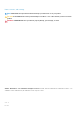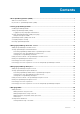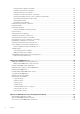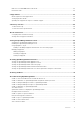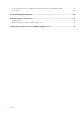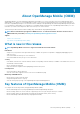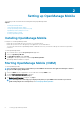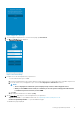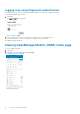Users Guide
Figure 1. Diagnostics and Usage
4. The startup guide is displayed. Once you reach the last page, tap Get Started!.
5. The Password Settings page is displayed.
Figure 2. Password settings
6. Complete one of the following based on your preference:
• To set the authentication type for OMM:
a. For password authentication, type a password and reconfirm the password. You can provide a hint to remember the password.
b. If you also want to use your fingerprint to log in, select the Use fingerprint to authenticate check box.
NOTE:
• The Use fingerprint to authenticate option is displayed only on devices with a fingerprint sensor.
• When you start OMM for the first time, it is mandatory to enter the password. Fingerprint authentication
is available only from the next time you start OMM.
c. Tap Login.
• To skip setting the authentication for OMM, tap Skip.
7. On the Demo Mode page, tap one of the following based on your preference:
• Try Demo mode now—To open OMM in demo mode, see OpenManage Mobile (OMM) Demo mode.
• Continue to OpenManage Mobile—To open the OMM home page.
The OMM home page is displayed.
Setting up OpenManage Mobile
9