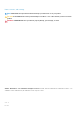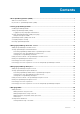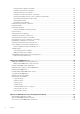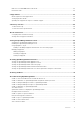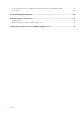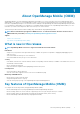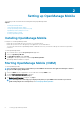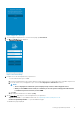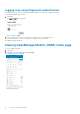Users Guide
Setting up OpenManage Mobile
This chapter provides information about installing and starting OpenManage Mobile.
Topics:
• Installing OpenManage Mobile
• Starting OpenManage Mobile (OMM)
• Viewing OpenManage Mobile (OMM) home page
• OpenManage Mobile (OMM) Demo mode
• Configuring analytics settings
• Resetting OpenManage Mobile
Installing OpenManage Mobile
Prerequisites to install OpenManage Mobile:
• Ensure that you have Android version 6.0 or later, on your mobile device.
• Ensure that you have access to Google Play Store Application on your Android device.
• To receive alert notifications in OpenManage Mobile on Android version 6.0, you must have a Google account that is registered on
your device.
To install OpenManage Mobile:
1. On your mobile device, open the Google Play Store application.
2. Search for OpenManage Mobile.
3. Tap OpenManage Mobile, and tap Install.
4. Tap Accept to accept the permissions required by OpenManage Mobile.
OpenManage Mobile installation is complete.
Starting OpenManage Mobile (OMM)
To start OpenManage Mobile:
NOTE:
An Internet connection is required when you start OMM for the first time. The application attempts to install a
Google Cloud Messaging (GCM) token.
1. Search for OMM in the list of applications on your mobile device and tap OMM to start.
2. The OMM End User License Agreement is displayed.
Read the terms in the agreement, and tap Agree.
3. The Diagnostics and Usage page is displayed. Tap Agree.
NOTE:
The Diagnostics and Usage page is displayed only when you open OMM for the first time. If you want to
enable sharing diagnostics and usage later, see Resetting OpenManage Mobile.
2
8 Setting up OpenManage Mobile